Cavio BigCommerce theme is equipped with a fully styled dropdown menu capable of showing up to three levels of web pages or categories.
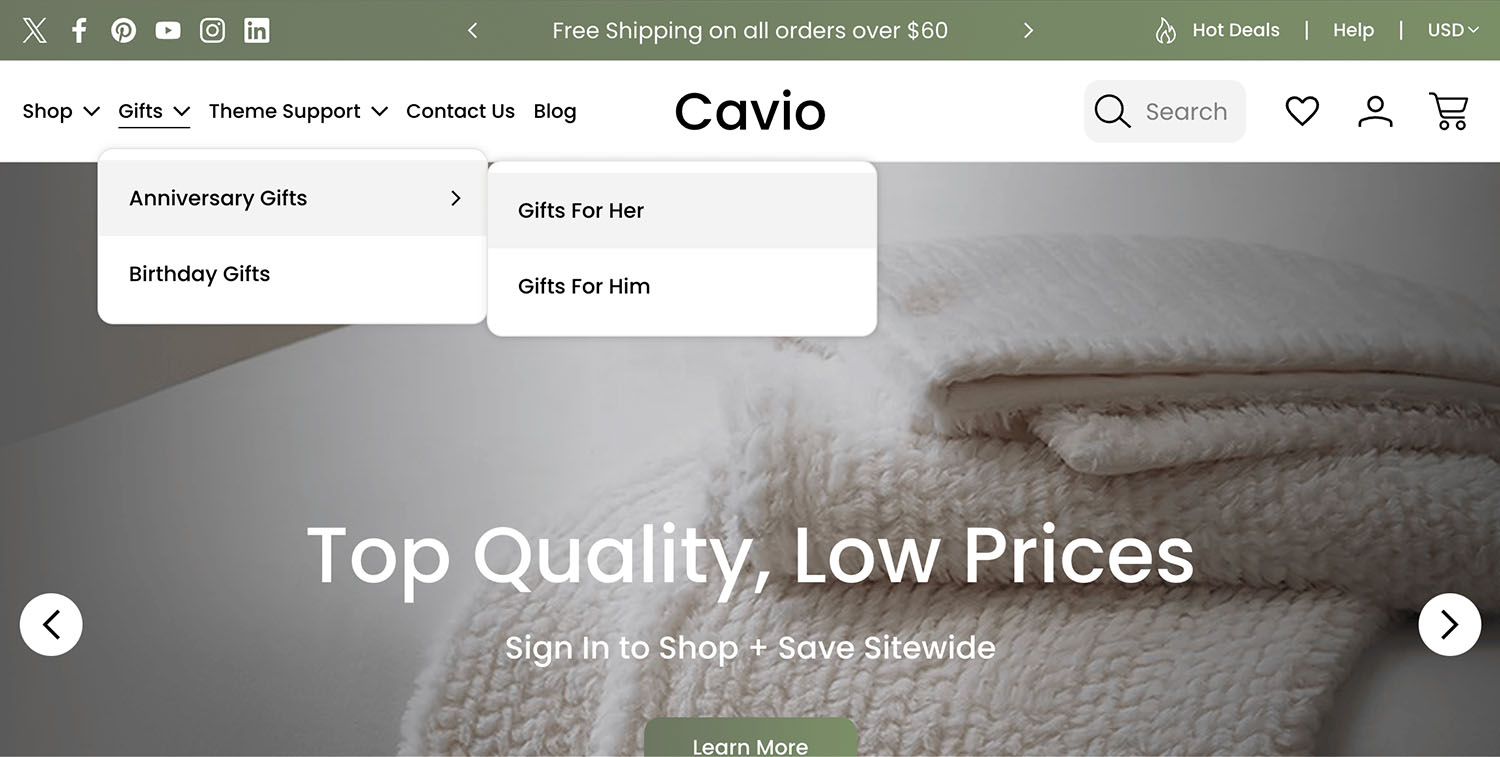
1. In your BigCommerce control panel, click Storefront > Web Pages > Create a Web Page.
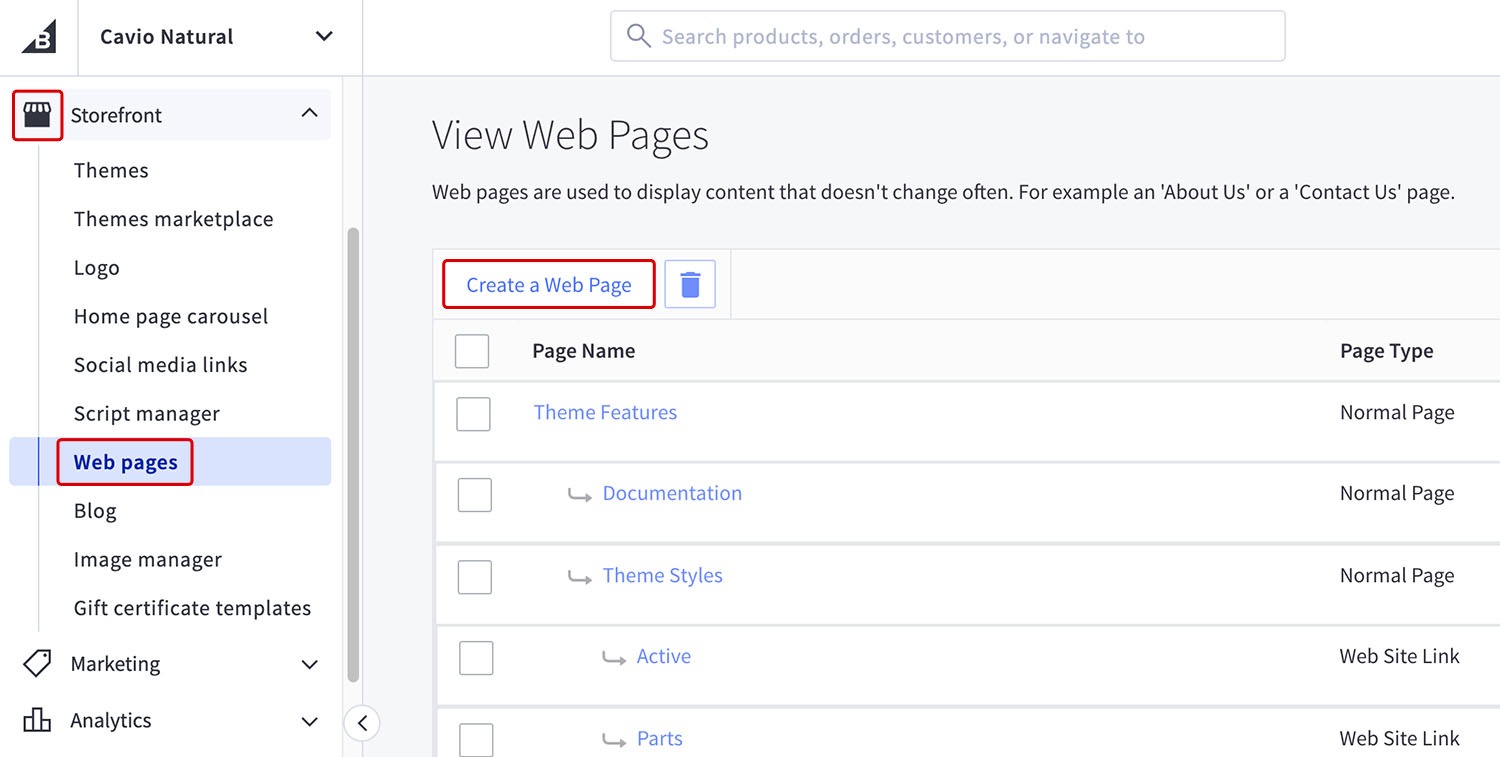
2. Under Website Link, select “Link to another website or document.”
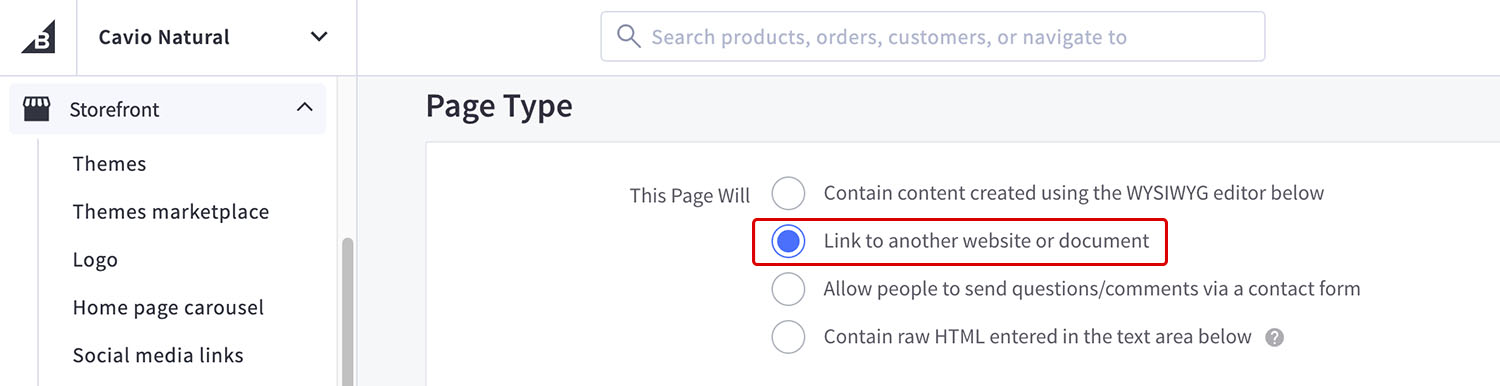
3. Enter name of the category you wish to display under Page Name.
4. Enter the URL of the category page you wish to display under Link. In this example I am creating a page for the Gifts category.
5. Check Yes, show this web page on the navigation menu.

6. Click Save & Exit.
*HELPFUL TIP
To add your subcategories to the top navigation. Repeat the steps above to create a page for each subcategory you wish to display. Nest each page accordingly in the BigCommerce control panel.
