Cavio BigCommerce Theme comes with a custom category search filter. When activated the search filter allows you add one primary category in the theme styles settings and all subcategories on the same hierarchy will display in the drop downs. The primary category will not appear in the flyout menu or header navigation when the user adds it to the customizer settings.
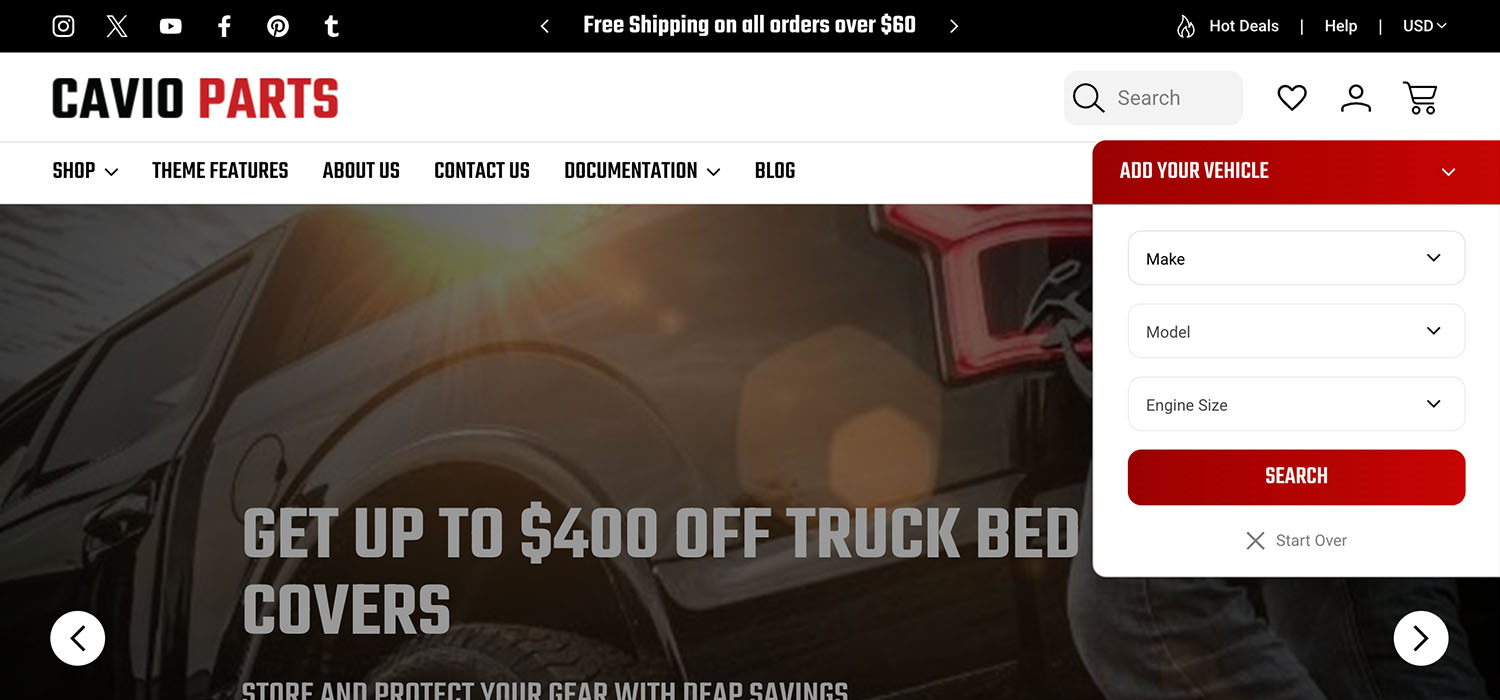
Steps to create
1. Setup your desired category structure in the categories section of the BigCommerce control panel. Nest all categories under one primary category. In the example below Vehicles is my primary category.
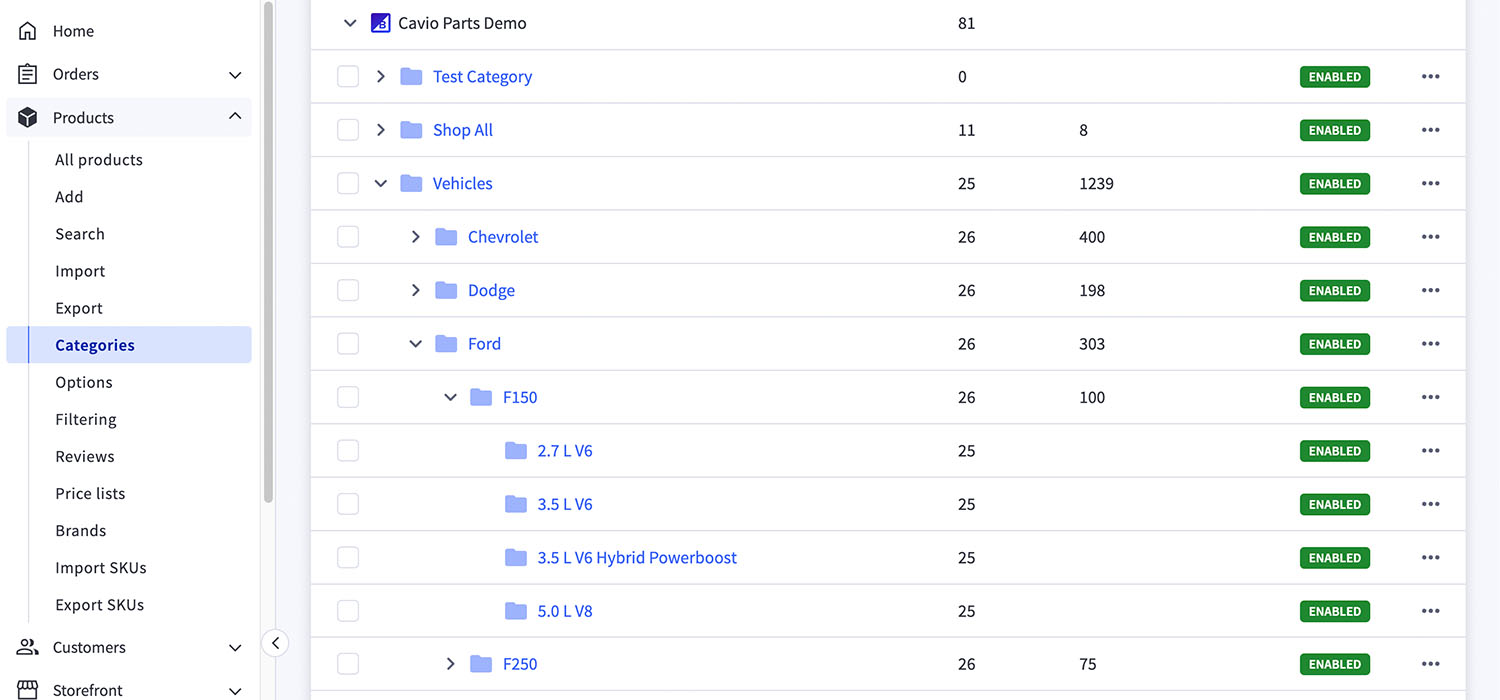
2. Go to Storefront > Themes > Customize.
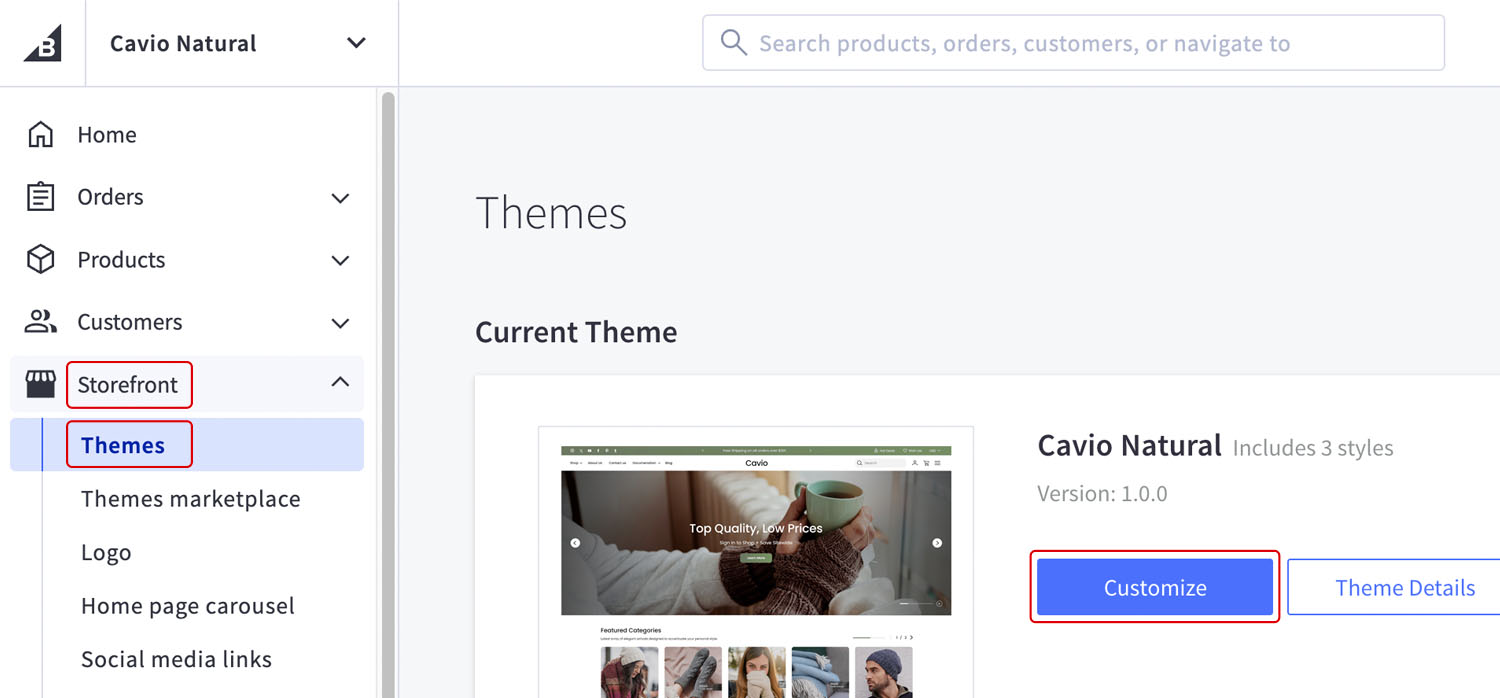
3. Go to Theme Styles > Header and Footer > And check Activate Category Filter.
4. Enter your primary category name in the Category Name For Category Filter field.
5. At Lone Star Templates we’ve done our best to make the filter beneficial to all merchants no matter what you are selling. You can edit the Filter names and labels in the theme styles settings. No coding required. After you’ve changed your filter name and labels Click Save.
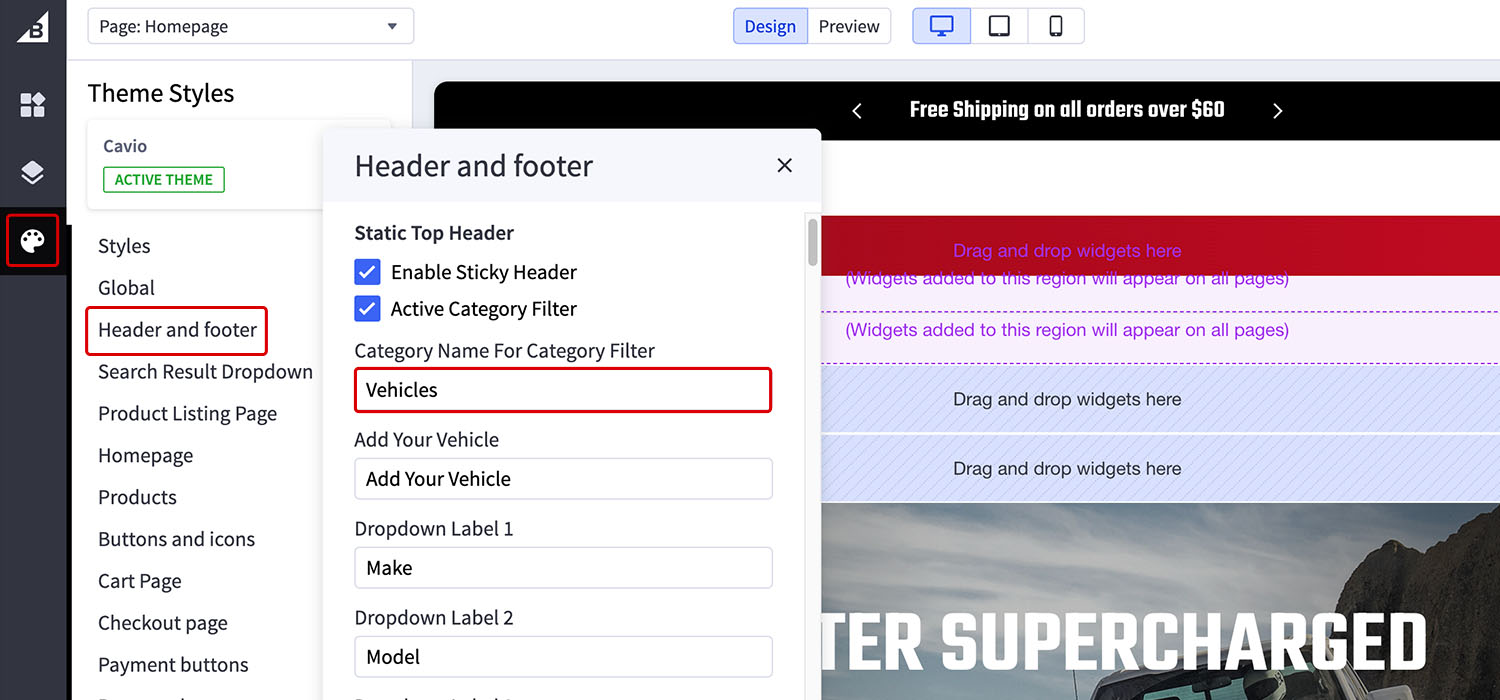
6. Click Publish and View Store to check out your new Custom Search Filter!