Cavio BigCommerce Theme has a pre-styled text/image section on the homepage that works great to tell more about your business or products.
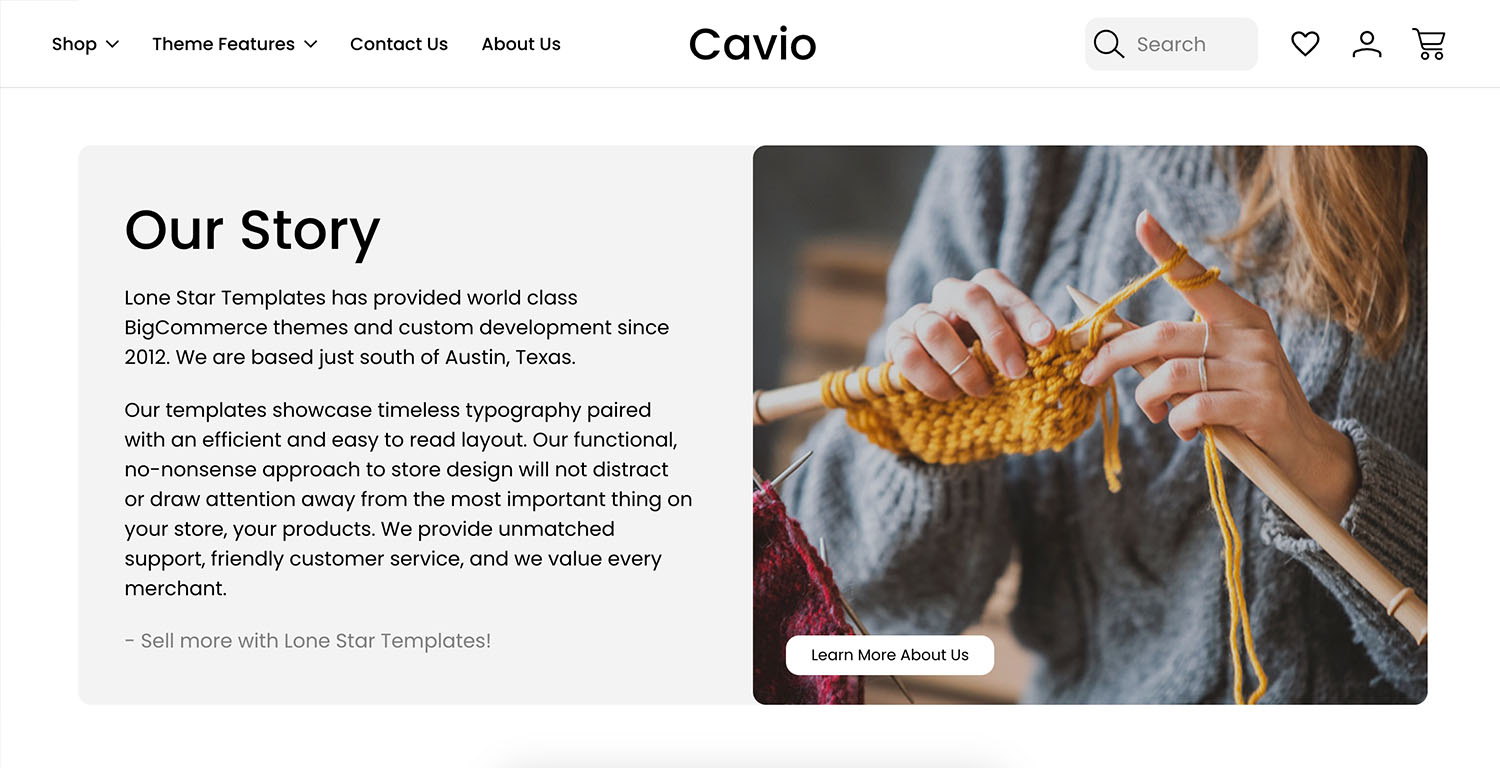
Note: The Recommended Image Size for the Our Story Image is 797px x 588px. Click for a full list of Recommended Image Sizes for the Cavio Theme.
Steps to create
1. Go to Storefront > Image Manager > Upload Images. For more information on using the image manager visit https://support.bigcommerce.com/s/article/Using-the-Image-Manager.
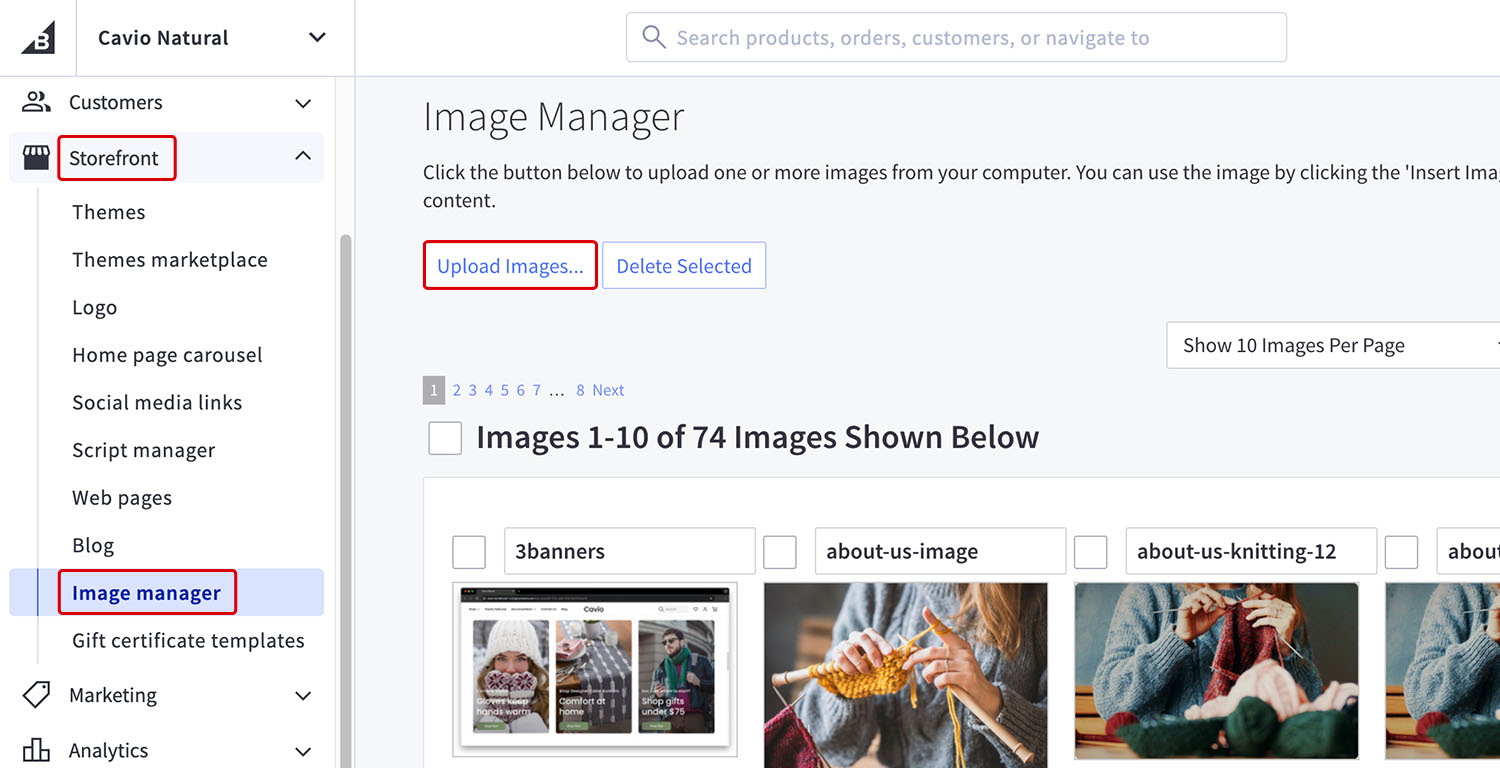
2. Upload an image (Note the file name; e.g: about-us-image).
3. Go to Storefront > Themes > Customize.
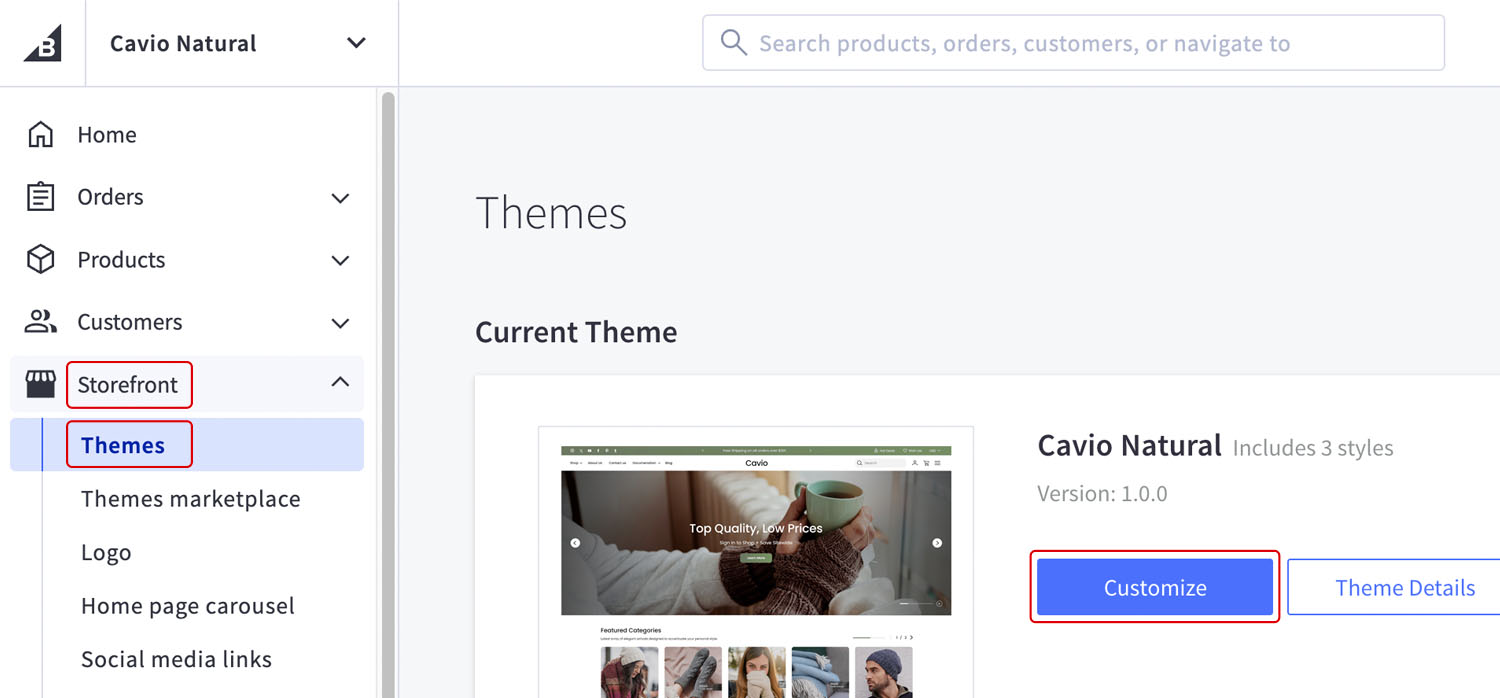
4. Go to Theme Styles > Homepage > Our Story and check Show Our Story Section.
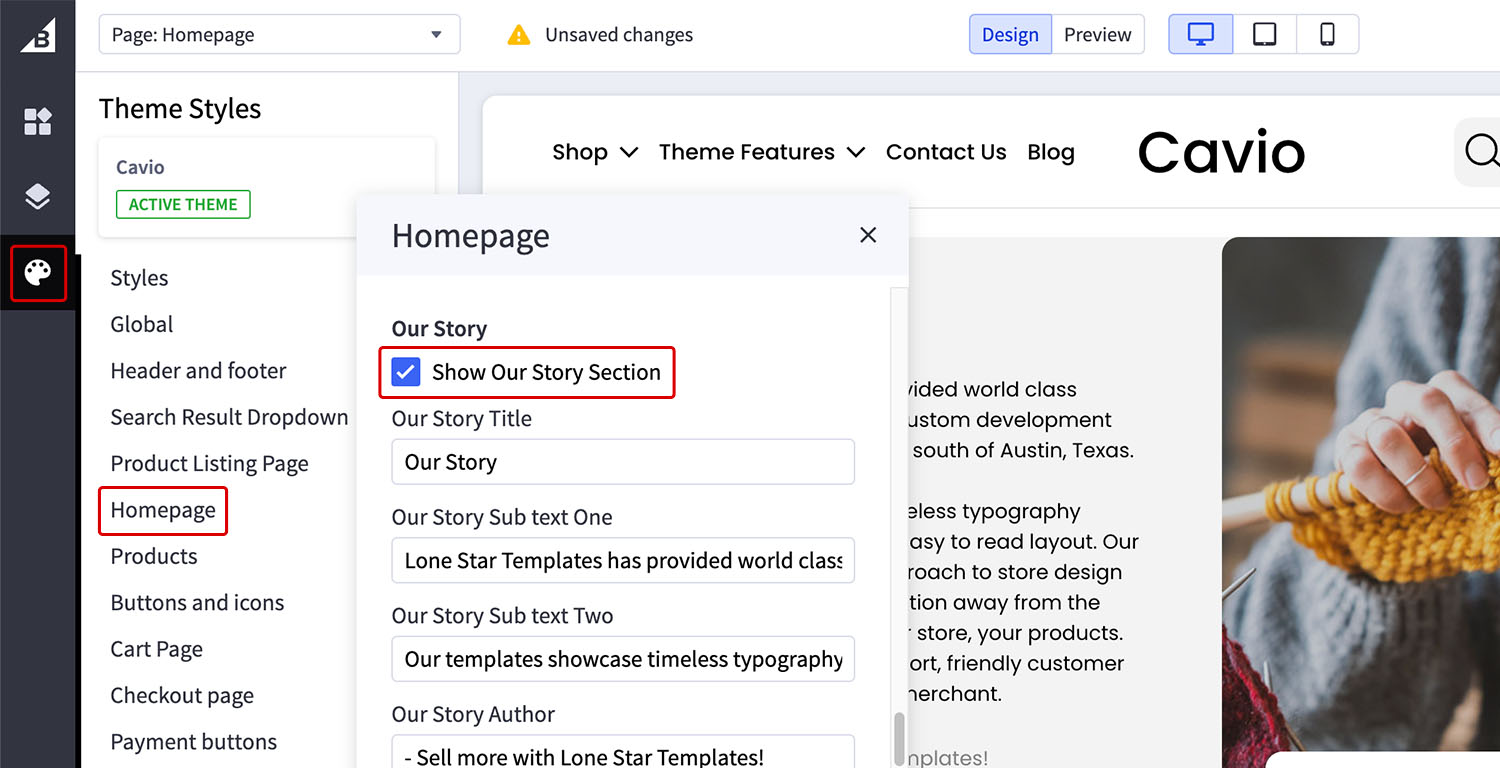
5. Fill out the fields for Our Story Title, Sub Text 1, Sub Text Two and Our Story Author. Note that there are character limits for these sections.
6. Our Story Image: Enter the name of the uploaded image noted from step 2. Add the the file extension at the end of the image name. Example: our-story-image.jpg. Remember to include the file extension or the images will not appear.
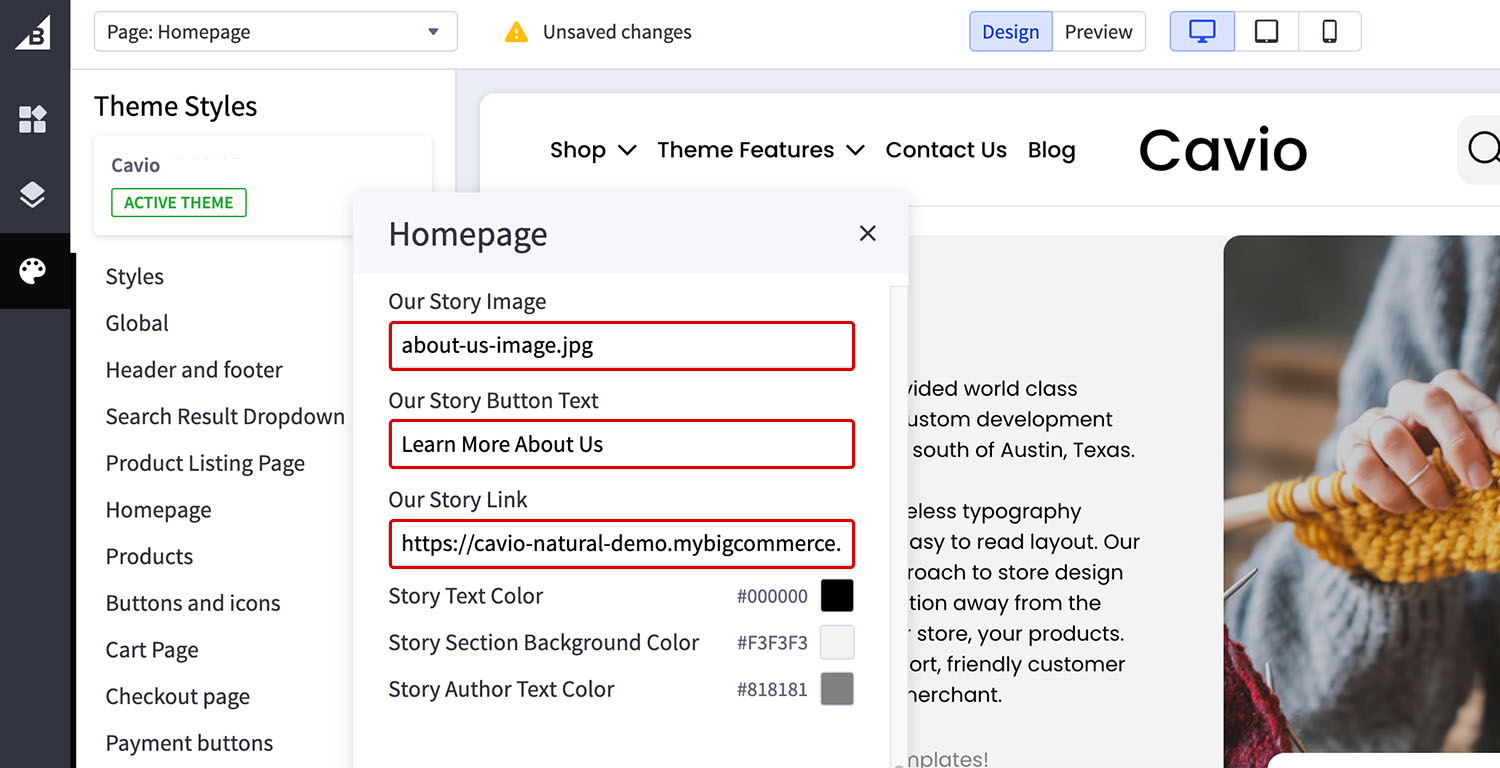
7. Edit the Our Story Button Text and Add the Link.
8. Click Save & Publish