The Cavio Homepage has a built in Featured Category Slider that is managed through the Theme Styles editor. In order to choose what categories display in the slider to must take of the category ID number of all the categories you want in the slider and enter them into the editor.
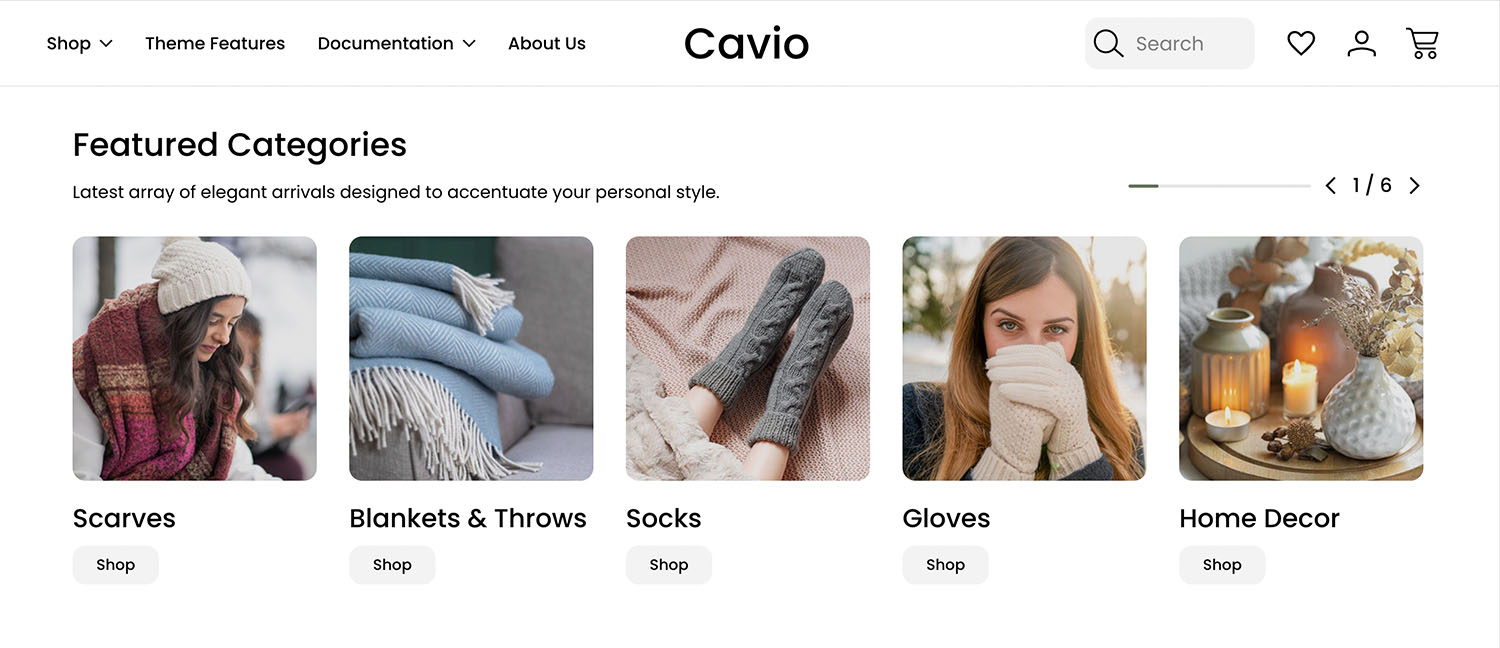
Note: The category images display dynamically and are managed in the category details section of your control panel. The Recommended Image Size for the category images is 295 x 295px. Click for a full list of Recommended Image Sizes for the Cavio Theme.
Steps to create
1. Go to Products > Categories > Edit Category.
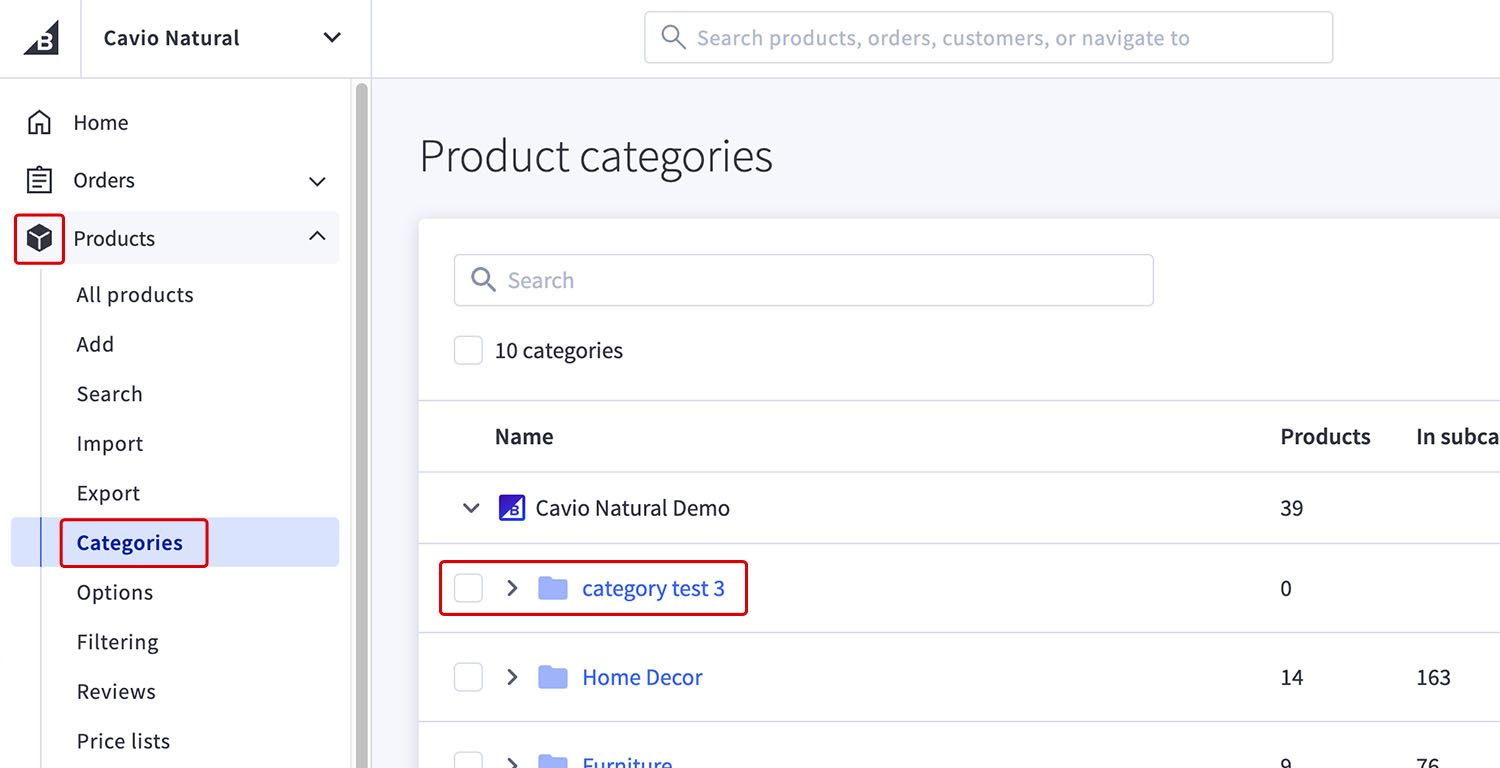
2. Take note of the Category Id Number located at the end of the page URL. Do this for all categories you want to display in the slider before you move to step 3.
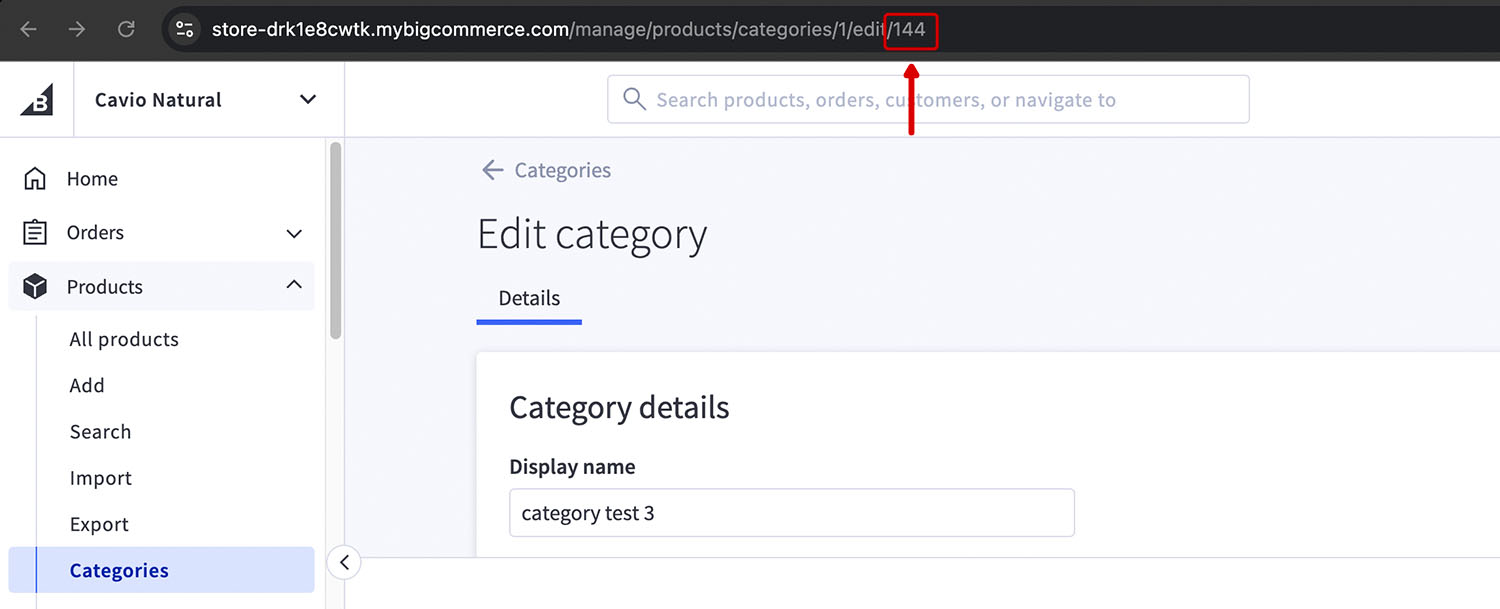
3. Go to Storefront > Themes > Customize.
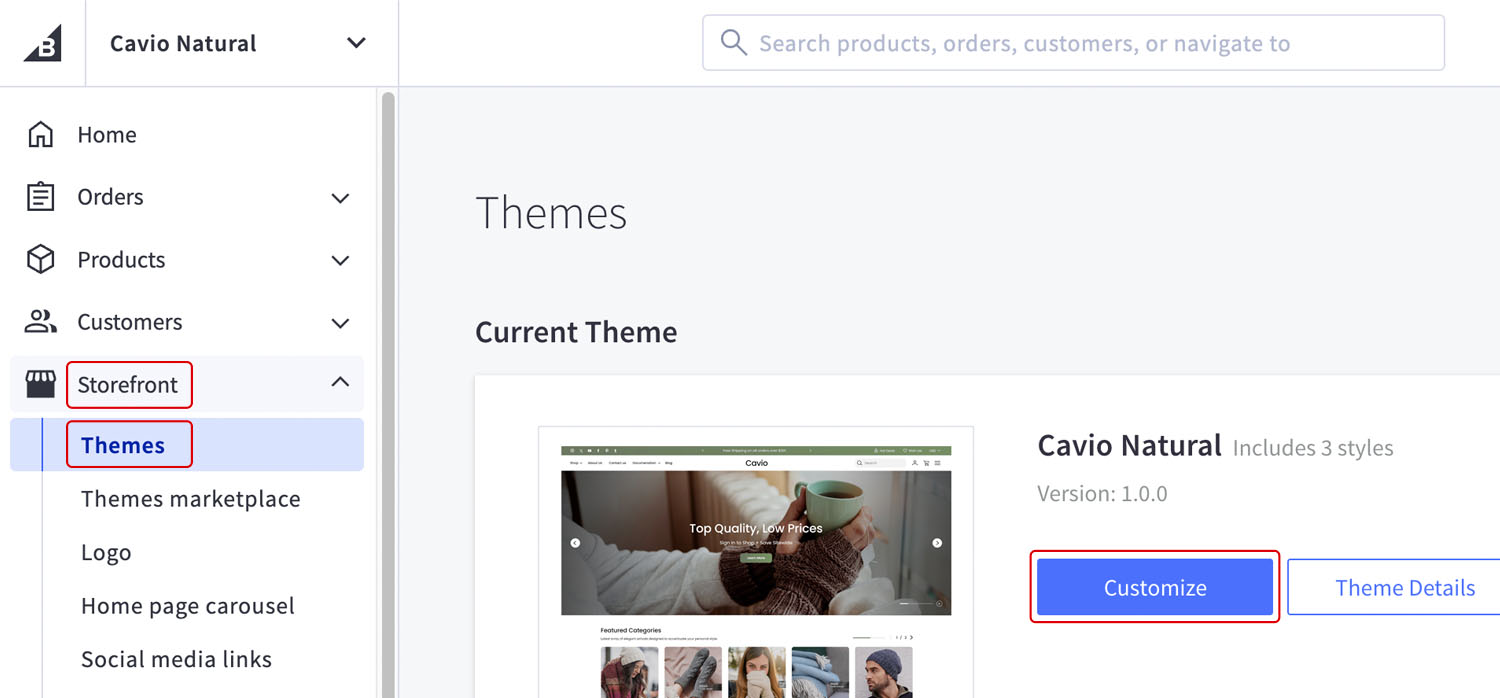
4. Go to Theme Styles > Homepage > Featured Categories and check Show Featured Categories.
5. Use the Category IDs noted from Step 2 into the Featured Category IDs field. Enter the IDs separated by commas with no spaces. Do not end the last ID with a comma.
6. You can change “Shop” call to action that appears on hover in the Banners Overlay Text field.
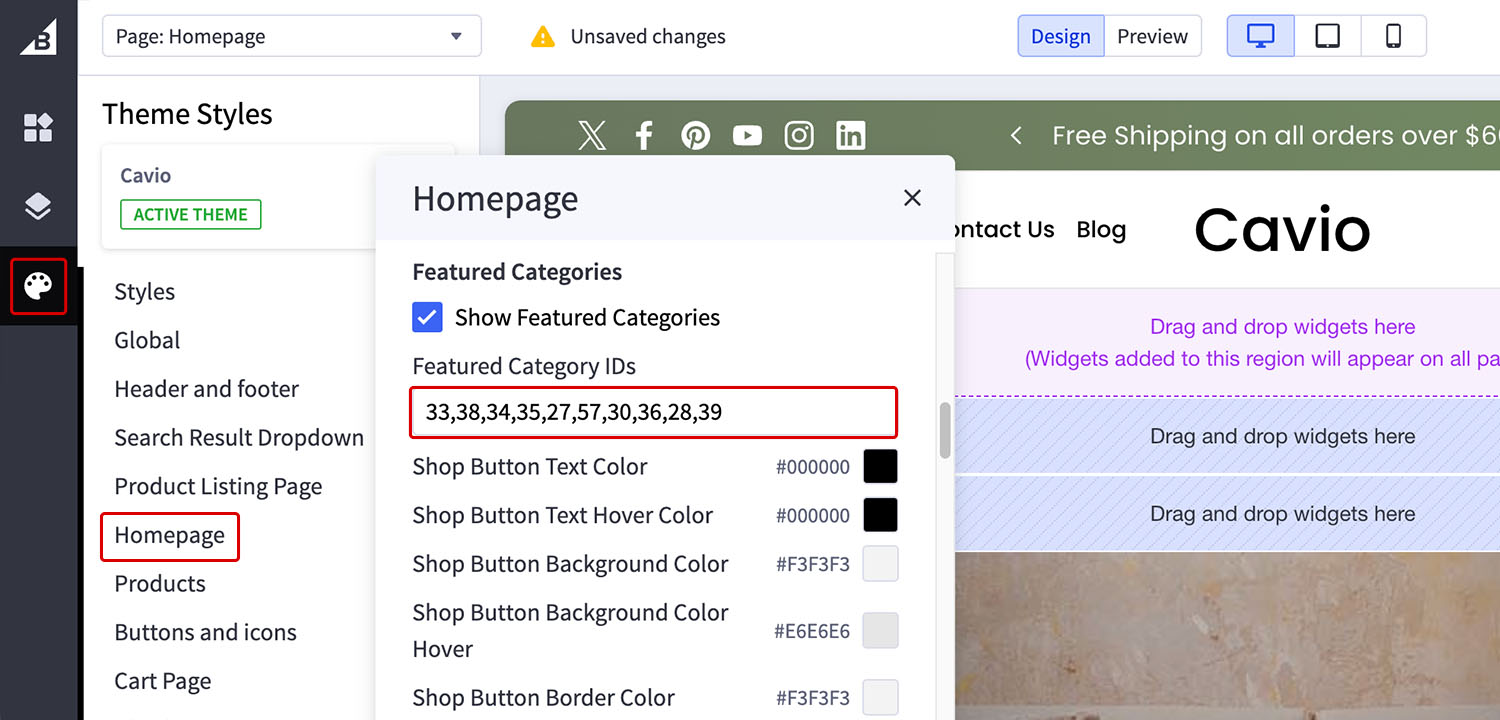
7. Click Save and Publish.