Cavio is equipped with two different search icons styles for the header. You can change between styles in the Theme Styles Editor.
1. Go to Storefront > Themes > Customize.
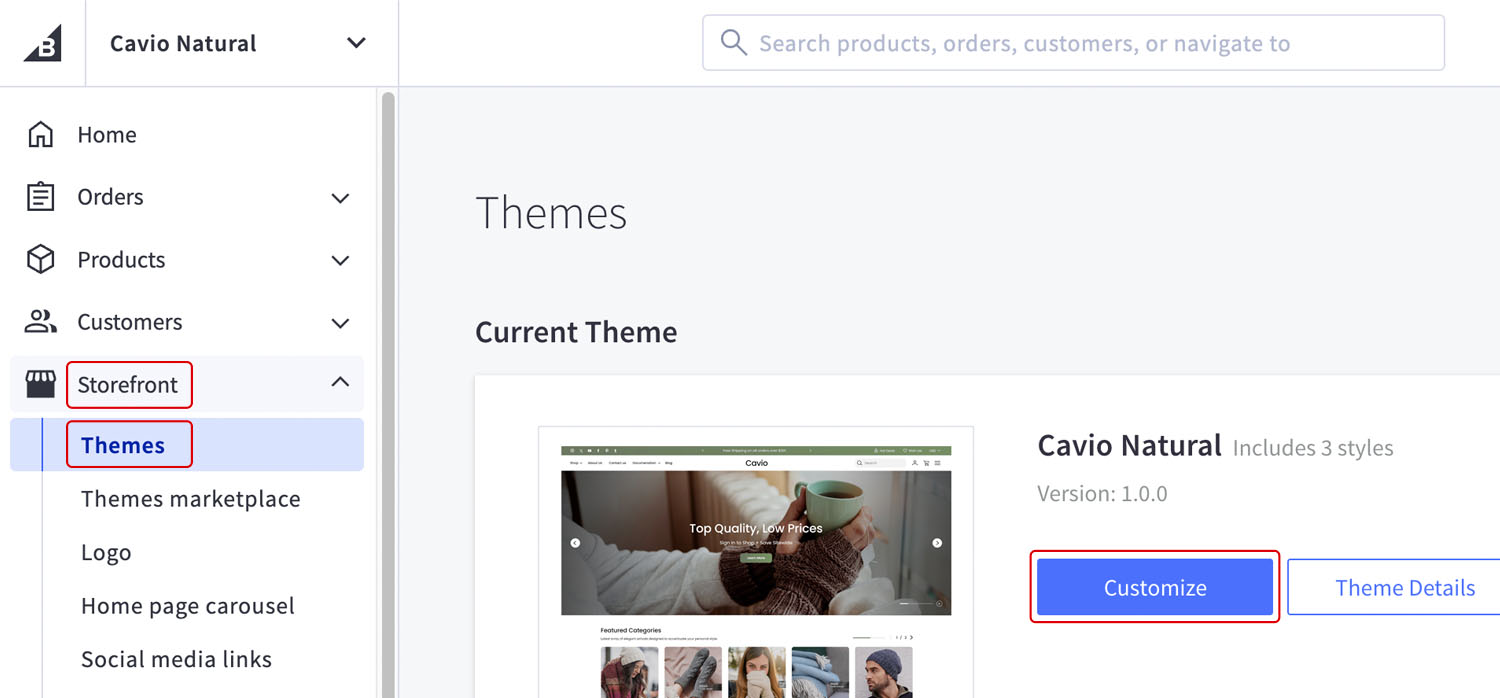
2. Go to Theme Styles > Header and Footer > Main Navigation > Search Layout.
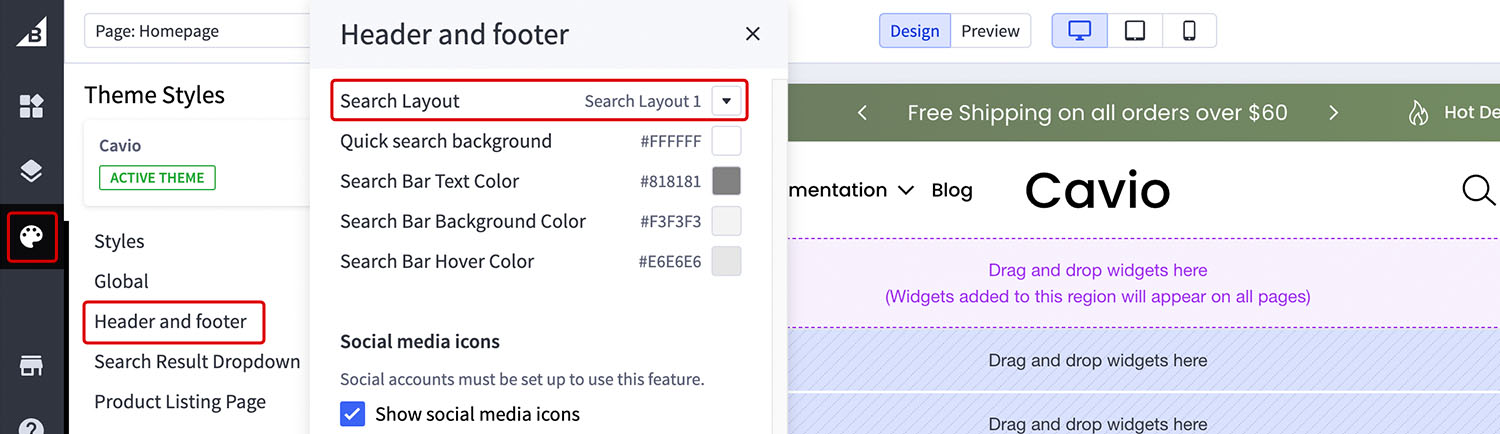
3. Choose Search Layout 1 to show the icon only. Choose Search Layout 2 to show icon and search bar.
4. Click Save and Publish.