Cavio BigCommerce theme comes with two unique product filtering menu styles for the Category page. Choose to show your product filters in a Flyout menu or a Scrolling Sidebar.
Scrolling Sidebar
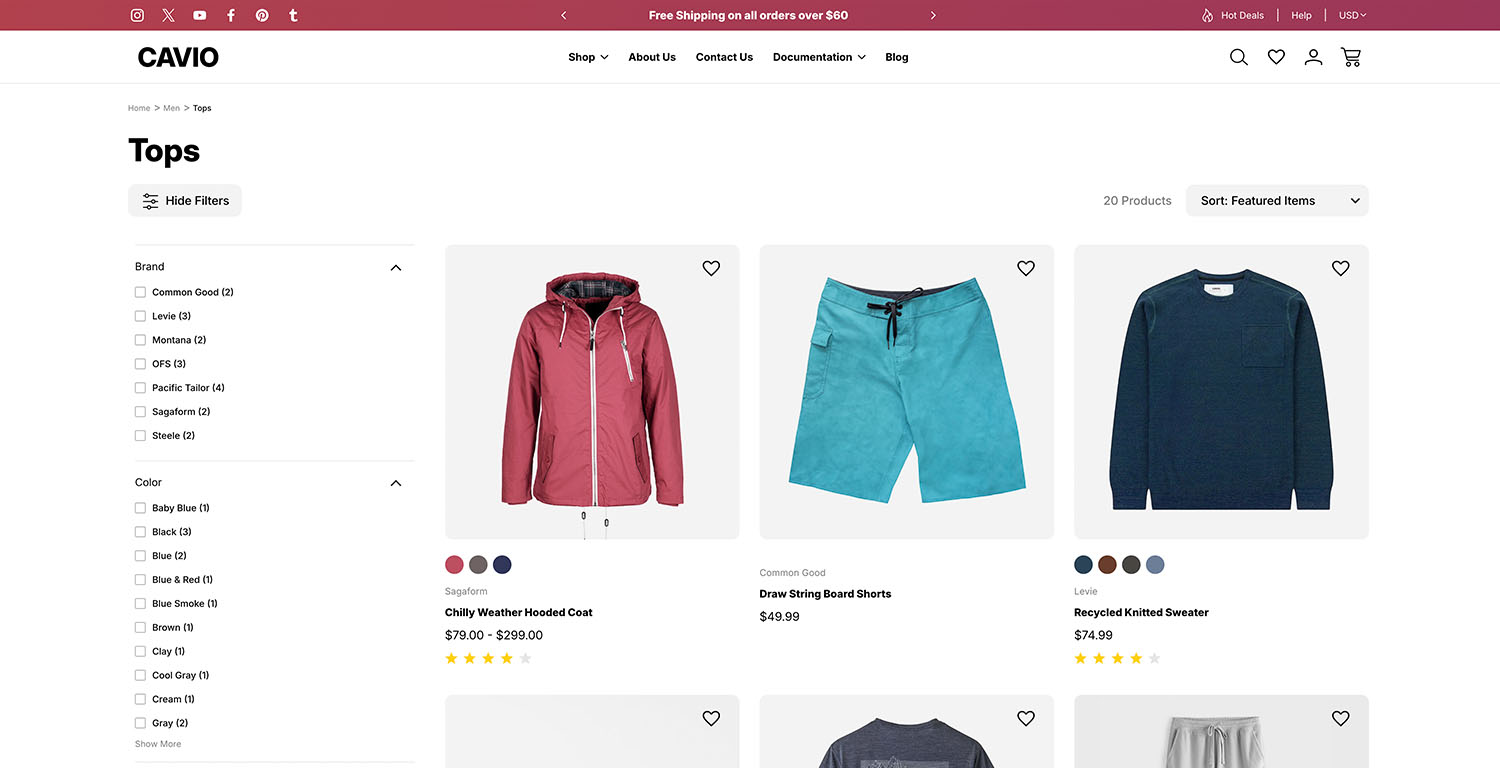
Flyout Filters
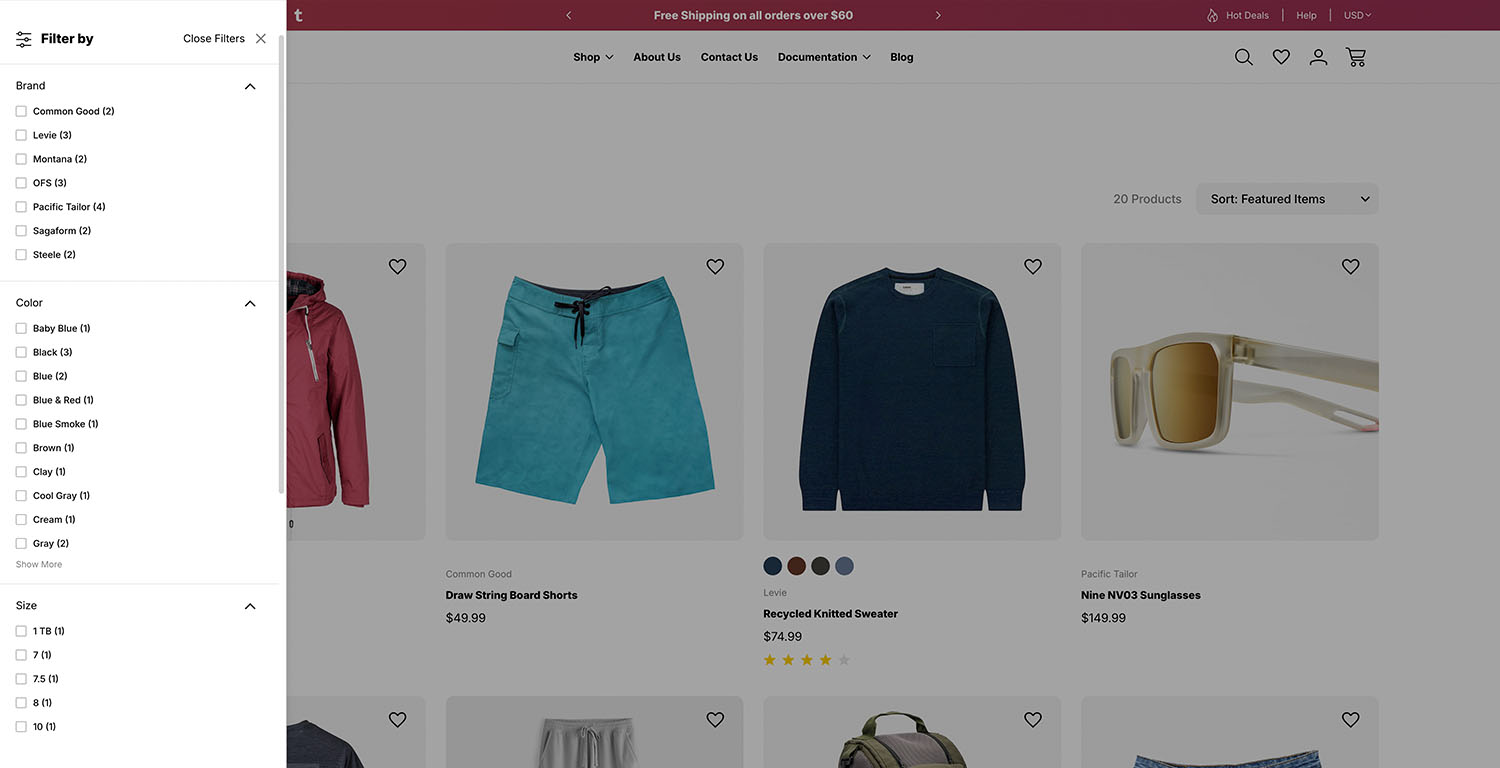
1. Go to Storefront > Themes > Customize.
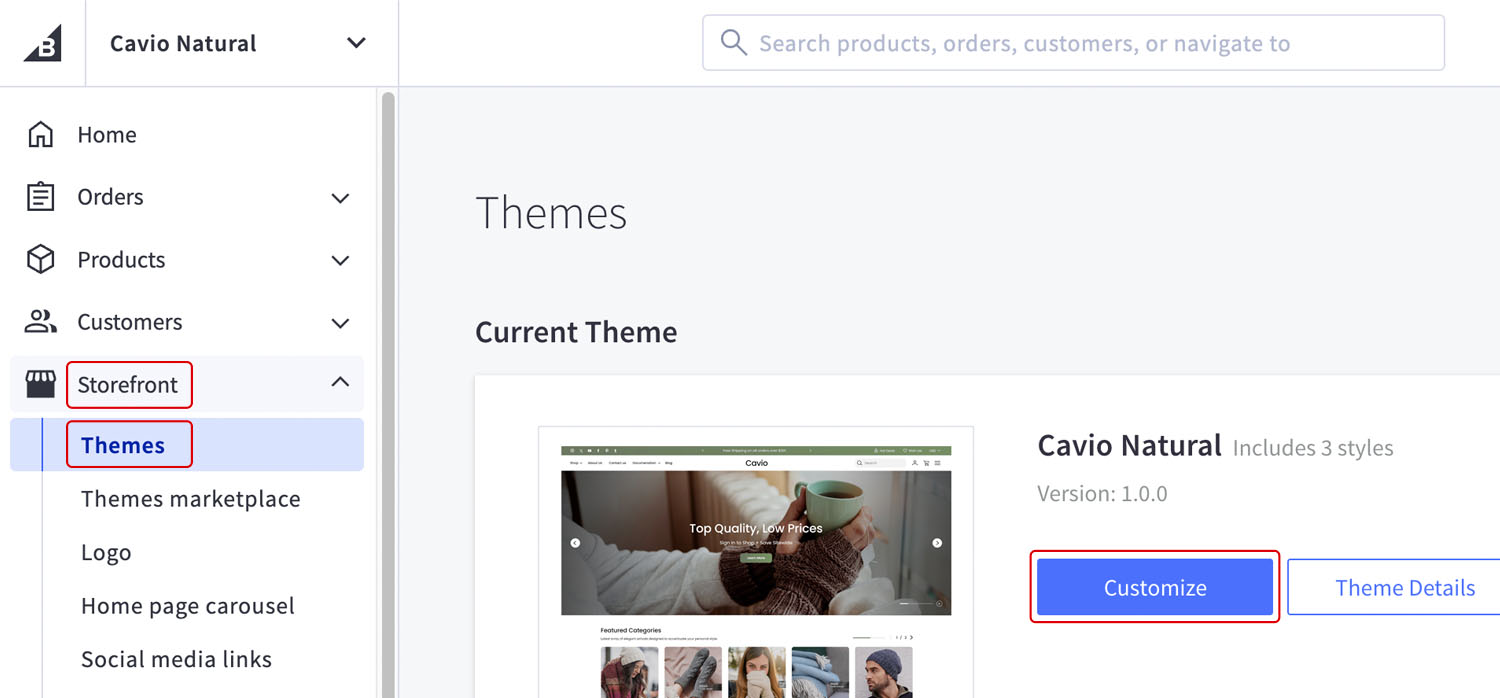
2. Go to Theme Styles > Product Listing page > Filter Layout Style.
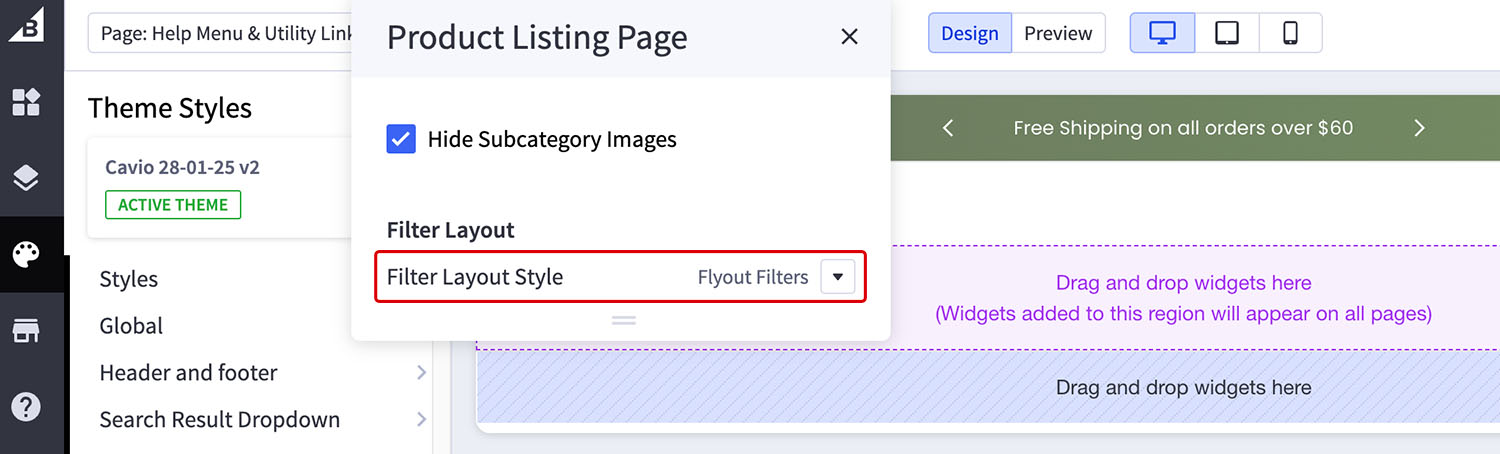
3. Choose between a Flyout Filters menu or a Scrolling Filters menu.
4. Click Save and Publish.
Note: For a live example of the Scrolling Filters menu visit the Cavio Active demo store and click Show Filters.
Note: For a live example of the Flyout Filters menu visit the Cavio Natural Demo Store and click Show Filters.