Cavio BigCommerce theme comes with the ability to add a pre-positioned “Three Category Banners Section”. Use this section to highlight special promotions, specific products, or to link to categories.
Note: The Recommended Image Size for the 3 Category Banner Section is 505px x 753px. Click for a full list of Recommended Image Sizes for the Cavio Theme.
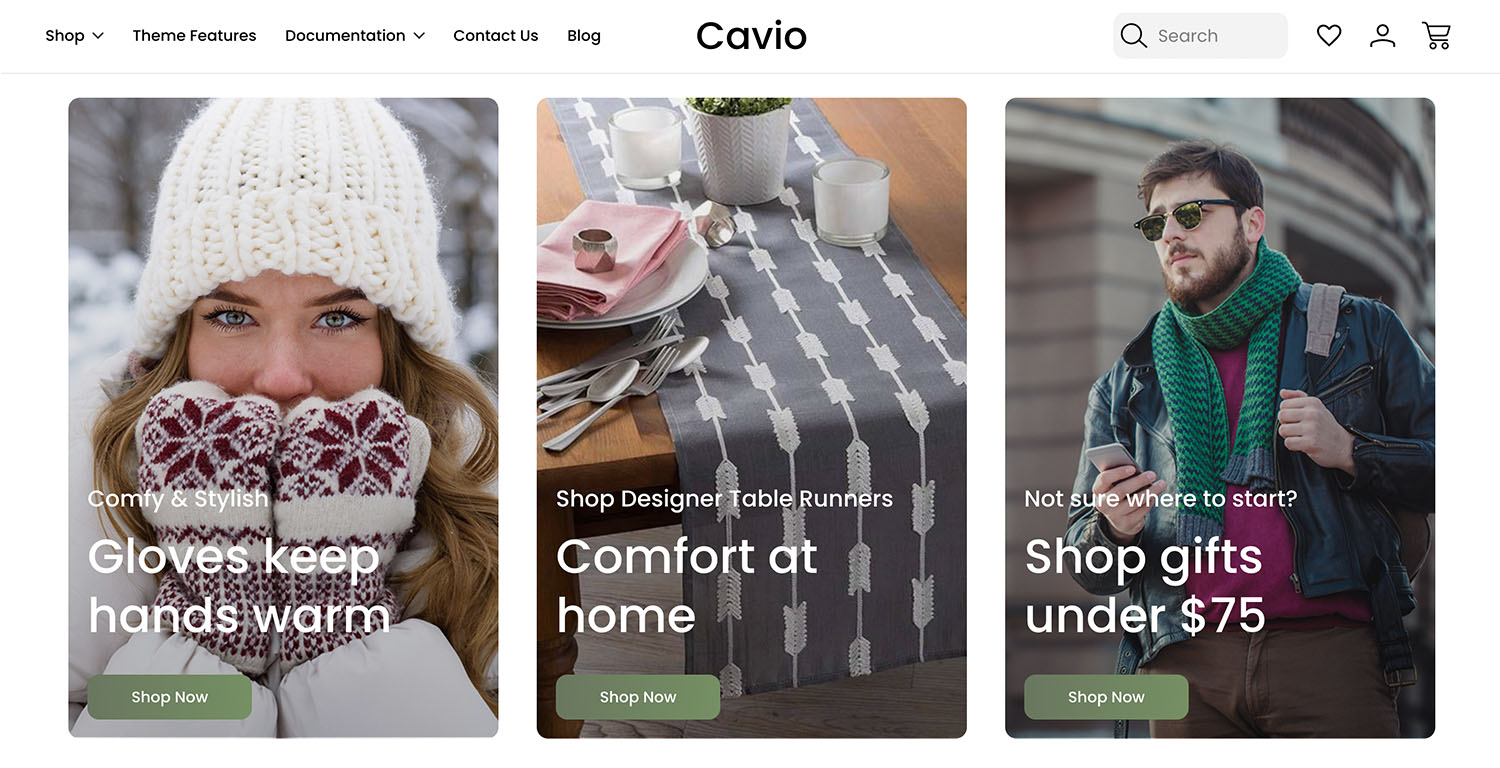
Steps to create
1. Go to Storefront > Image Manager > Upload Images. For more information on using the image manager visit https://support.bigcommerce.com/s/article/Using-the-Image-Manager.
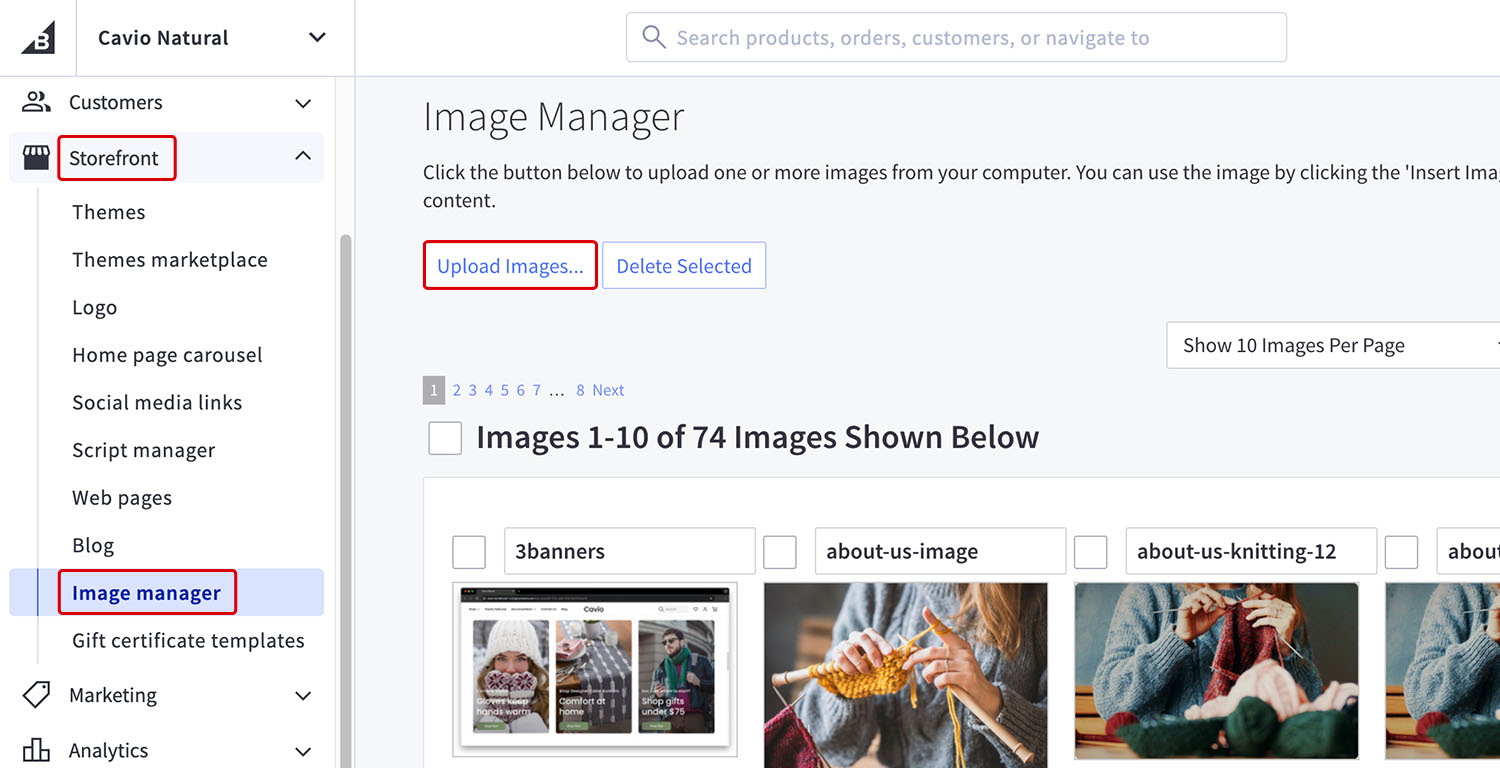
2. Upload your images (Note the file names; e.g: test-image).
3. Go to Storefront > Themes > Customize.
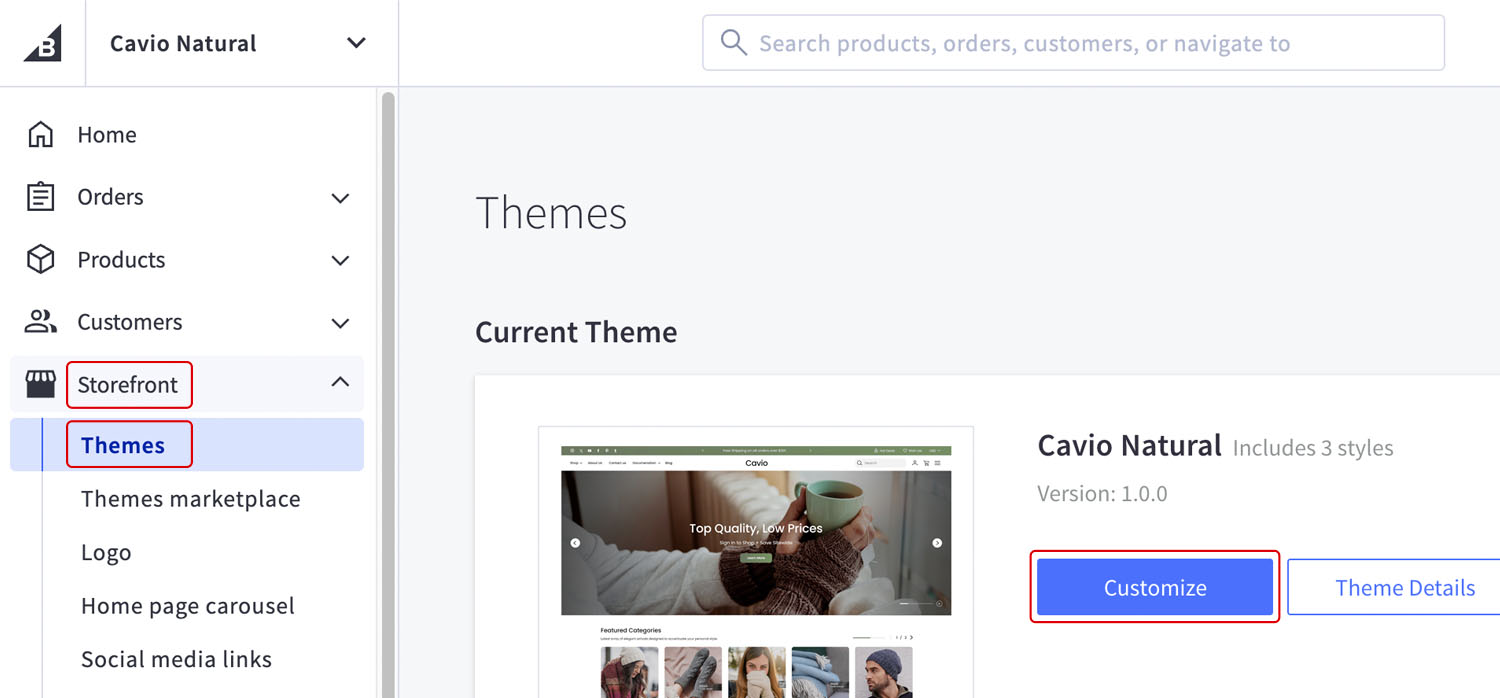
4. Go to Theme Styles > Homepage.
5. Go to Three Category Banners Section > Check Show Three Category Banners Section.

6. First Banner Image: Enter the name of the uploaded image and add the the file extension. Example: test-image.jpg (DO NOT FORGET THE FILE EXTENSION OR IMAGES WILL NOT APPEAR).
7. First Banner Title: What ever you want within character limits.
8. First Banner Small Text: What ever you want within character limits.
9. First Banner Category URL: Enter links to web pages, websites or one of your category paths.
10. First Banner Button Name: What ever you want within character limits.

11. Repeat Steps 6-10 for the Second and Third Banners
12. Click Save, Publish and View Store to check out your new banners!