Cavio BigCommerce theme is equipped with a the ability to add a size chart to the product page. This custom functionality is easily managed using the custom fields section of your product details.
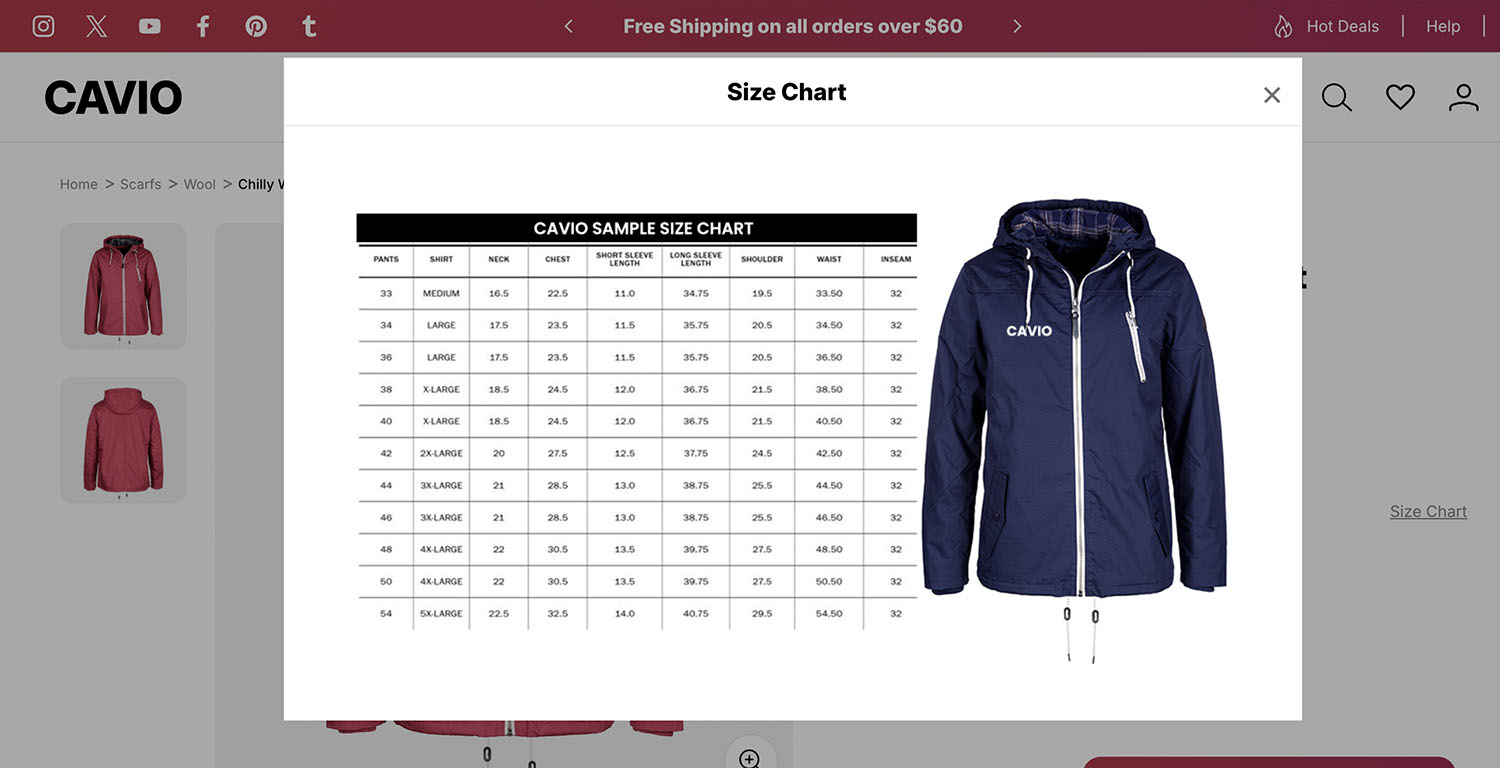
Steps to create
1. Go to Storefront > Image Manager > Upload Images. For more information on using the image manager visit https://support.bigcommerce.com/s/article/Using-the-Image-Manager.
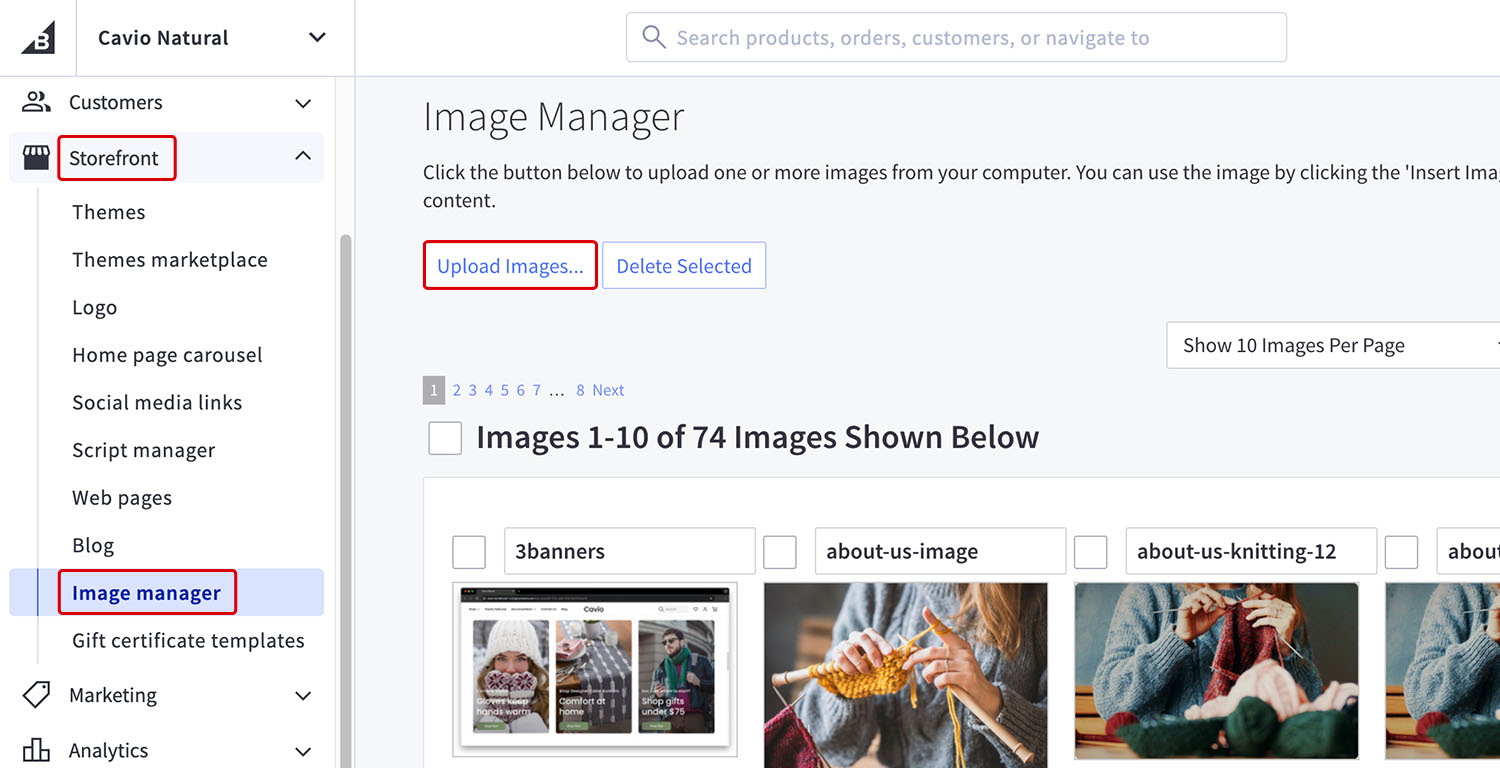
2. Upload your size chart image and copy the image name.
3. Go to Products > Edit product > Custom Fields > +Add Custom Field.
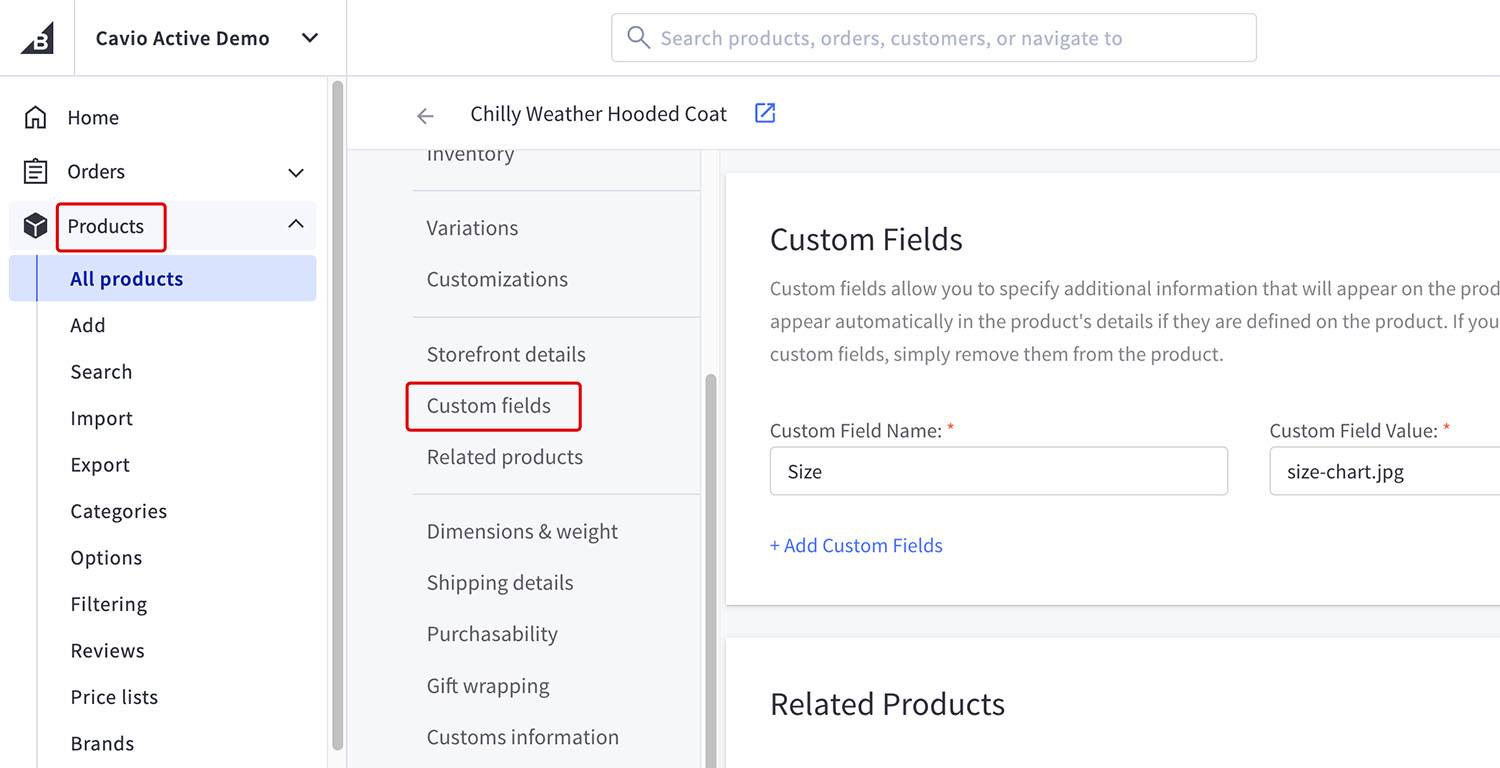
4. Enter “Size” as the custom fields name.
5. Enter the image name on custom fields value. Remember to include the file extension at the end of the image name.
Example:
Custom Field Name: Size
Custom Field Value: size-chart.jpg