Cavio BigCommerce theme has multiple menu options to showcase your products and categories. Choose to show your categories nested under a shop button or display your categories in the top navigation. Use a shop button and have the category menu setup as a flyout or a drop down menu that features your top level category images.
Shop Menu V1

Shop Menu v2
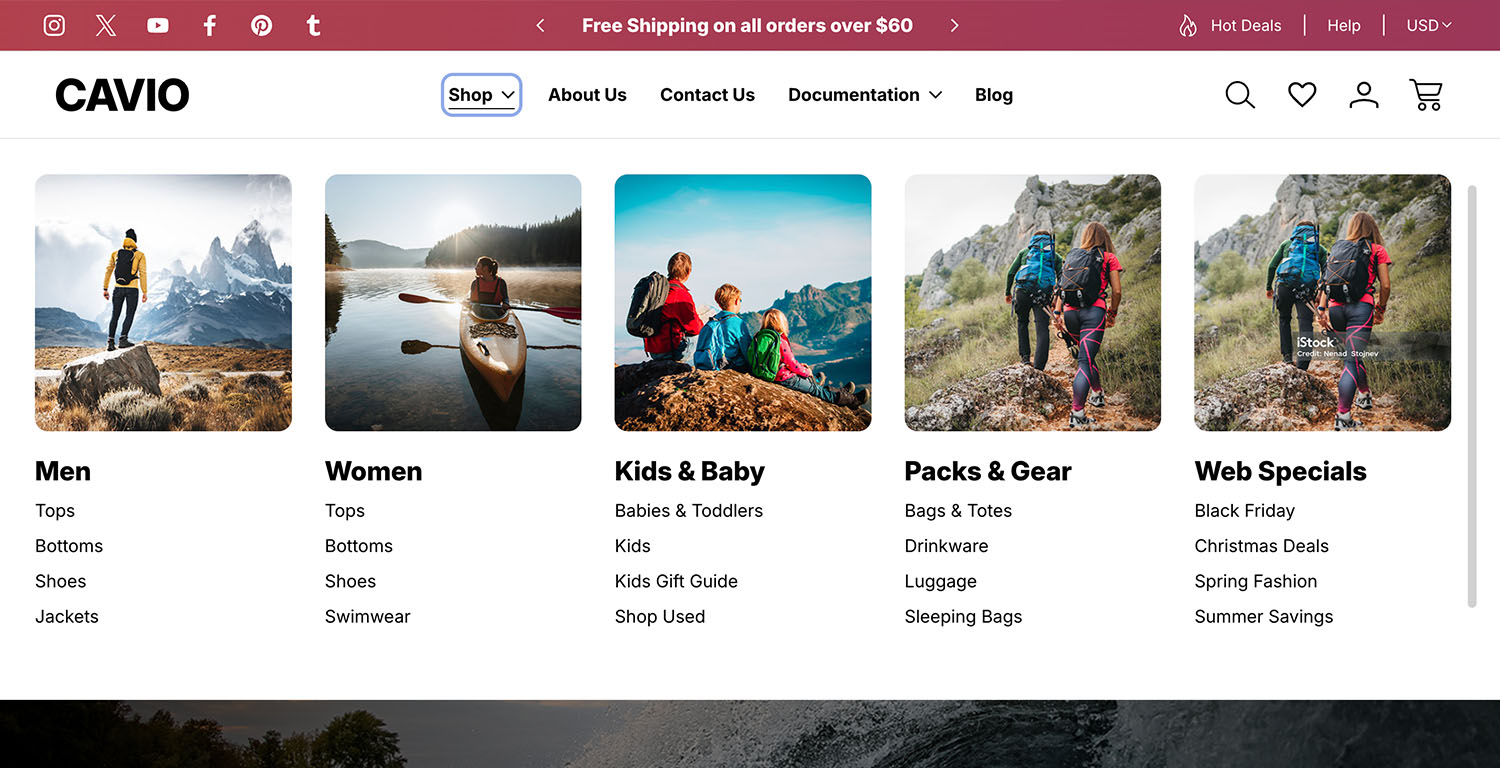
Steps to Change Navigation Options
1. Go to Storefront > Themes > Customize.
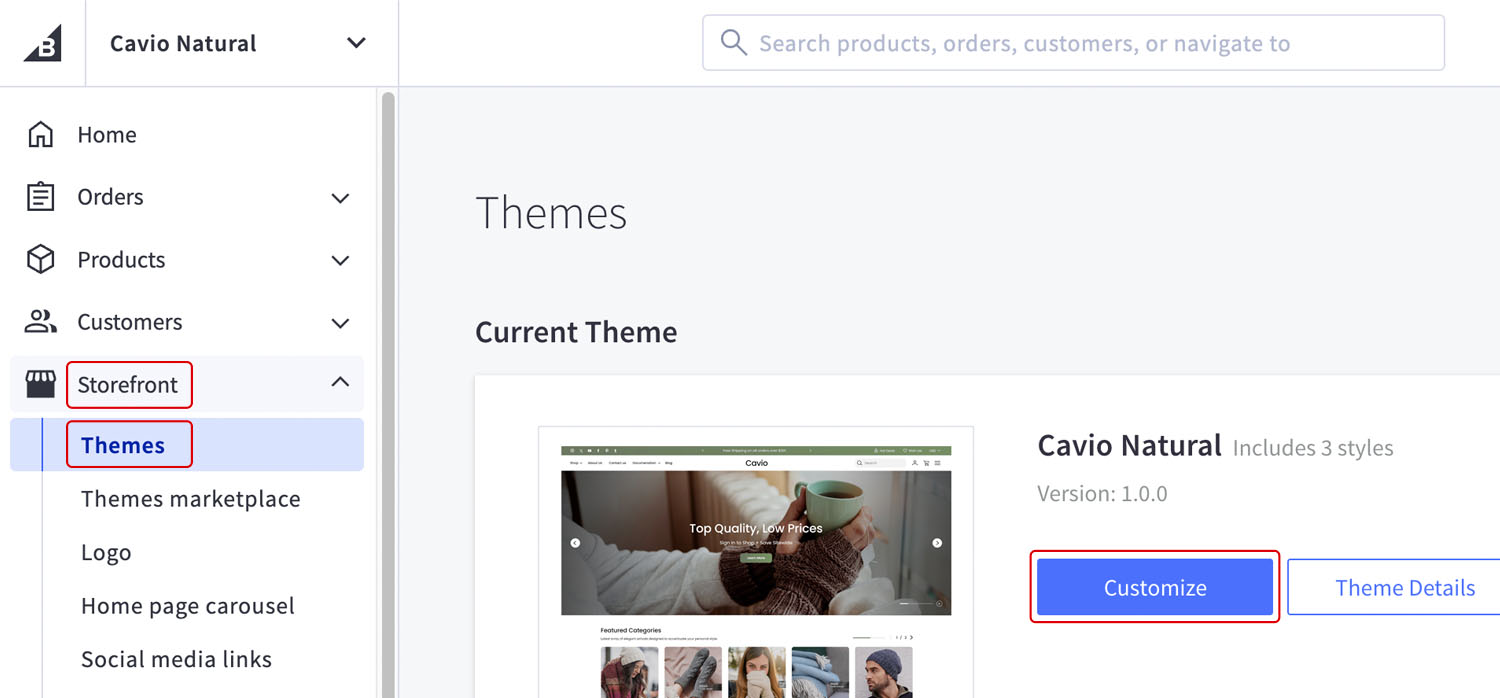
2. Go to Theme Styles > Header & Footer > Main Navigation > Dropdown Menu Display Mode.
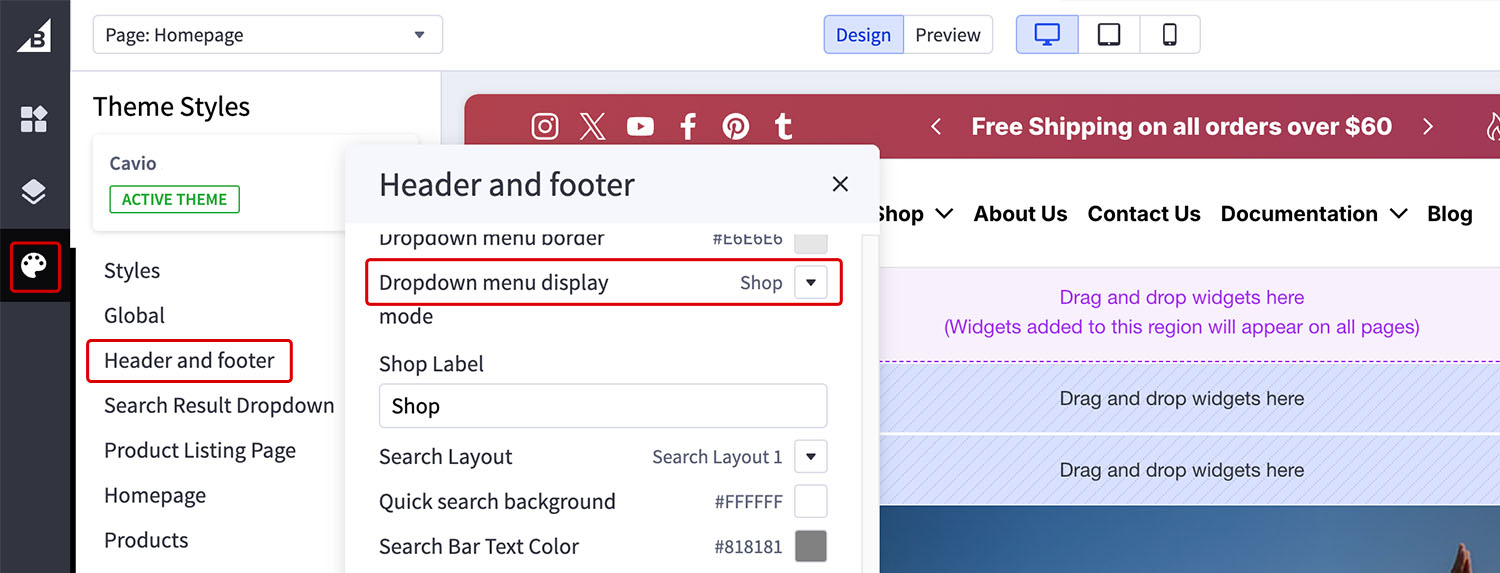
3. Choose Shop Menu V1 to show your Categories in a flyout menu. You can view the Cavio Natural or Cavio Parts Demo Store for a live example of this setting.
4. Choose Shop Menu V2 to show your Categories in dropdown menu. With this setting you also have the option to show You can view the Cavio Active Demo Store for a live example of this setting.
5. You can show individual categories along with the shop navigation by following these steps